Notifications¶
Please note:
To set up receiving notifications via Slack or Telegram, configure the integration with the required service. By default, only Webhook notifications are available.
You can set up notifications about the following events:
Calltracking¶
-
Missed call¶
The notification is sent after Roistat detects a call with a status other than Answered. This helps to contact the client faster. The notification contains the following information: project, caller's number, dialed number, call status.
For webhook notifications, the
"notification_event": "call_not_answered"parameter is added so that the notification can be handled. -
Low accuracy of marketing channel detection for call tracking¶
The notification is sent if the accuracy of marketing channel detection for call tracking drops below 80%.
For webhook notifications, the
"notification_event": "low_script_accuracy"parameter is added so that the notification can be handled. -
Cancellation of numbers in case of a negative balance¶
The notification will be sent 4 days before the numbers are disconnected, 1 day before they are disconnected and at the time of disconnection.
For webhook notifications, the
"notification_event": "phones_will_be_removed"parameter is added so that the notification can be handled.
Lead Hunter¶
-
Acquired lead¶
The notification is sent when Lead Hunter’s form is filled out. This helps to contact potential clients faster.
For webhook notifications, the
"notification_event": "caught_lead"parameter is added so that the notification can be handled. -
Callback call was not received by the manager¶
The notification is sent if the callback call is not received by the manager for any reason (line is busy, connection error, etc.)
For webhook notifications, the
"notification_event": "callback_call_not_received_by_manager"parameter is added so that the notification can be handled.
Reports¶
-
Daily report¶
Sign up for a daily report to stay informed about the most important metrics. To receive notifications, in the Settings → Regular report section, enable sending a report to at least one number.
For webhook notifications, the
"notification_event": "daily_statistics"parameter is added so that the notification can be handled.
CRM¶
-
Unsuccessful lead upload to CRM¶
The notification is sent if a lead fails to upload to the connected CRM.
The notification helps to quickly start solving the problem. This reduces possible losses due to incorrect integration settings or disconnection from CRM.
For webhook notifications, the
"notification_event": "proxy_lead_not_sent"parameter is added so that the notification can be handled. -
Rejected duplicate lead¶
The notification is sent if a lead fails to pass the duplication check.
This notification allows you to quickly check a duplicate lead and adjust the duplication check settings if necessary.
For webhook notifications, the
"notification_event": "got_proxy_lead_duplicate"parameter is added so that the notification can be handled. -
New lead¶
The notification is sent when a new lead is received.
For webhook notifications, the
"notification_event": "proxy_lead_created"parameter is added so that the notification can be handled.
System¶
-
Scheduled project diagnostics¶
Receive notifications about errors detected by the scheduled project diagnostics (every 14 days).
For webhook notifications, the
"notification_event": "diagnostics_finished_with_error"parameter is added so that the notification can be handled.
Advertising Channels¶
-
Authorization error¶
The notification is sent when an authorization error occurs in an advertising channel.
For webhook notifications, the
"notification_event": "diagnostics_finished_with_error"parameter is added so that the notification can be handled.
SMM Feed¶
-
New message¶
The notification is triggered with each new message in the SMM feed.
Online Chat¶
-
Chat is closed with rating below 4¶
The notification is sent every time the chat is closed with rating below 4. This helps to quickly respond to client communication problems and fix them.
The format of the data that is sent when setting up a Webhook notification:
{ "rate": 1, "manager": "Alex", "comment": "The problem was solved, but it took a very long time.", "chatDate": "19.02.2021 15:43", "notification_event": "chat_with_low_rate", "project_id": "75718", "project_name": "test_3390" } -
Operators are not online during business hours¶
The notification is sent if there are no operators in the chat during business hours. It can be sent no more than once every 30 minutes.
The format of the data that is sent when setting up a Webhook notification:
{ "notificationEvent": "no_operators_online"; "project": "<ProjectId>"; "text": "During business hours, all online chat operators are offline." }
Notification Settings¶
-
In the Roistat project, open the Settings section.
-
Go to the Notifications tab:
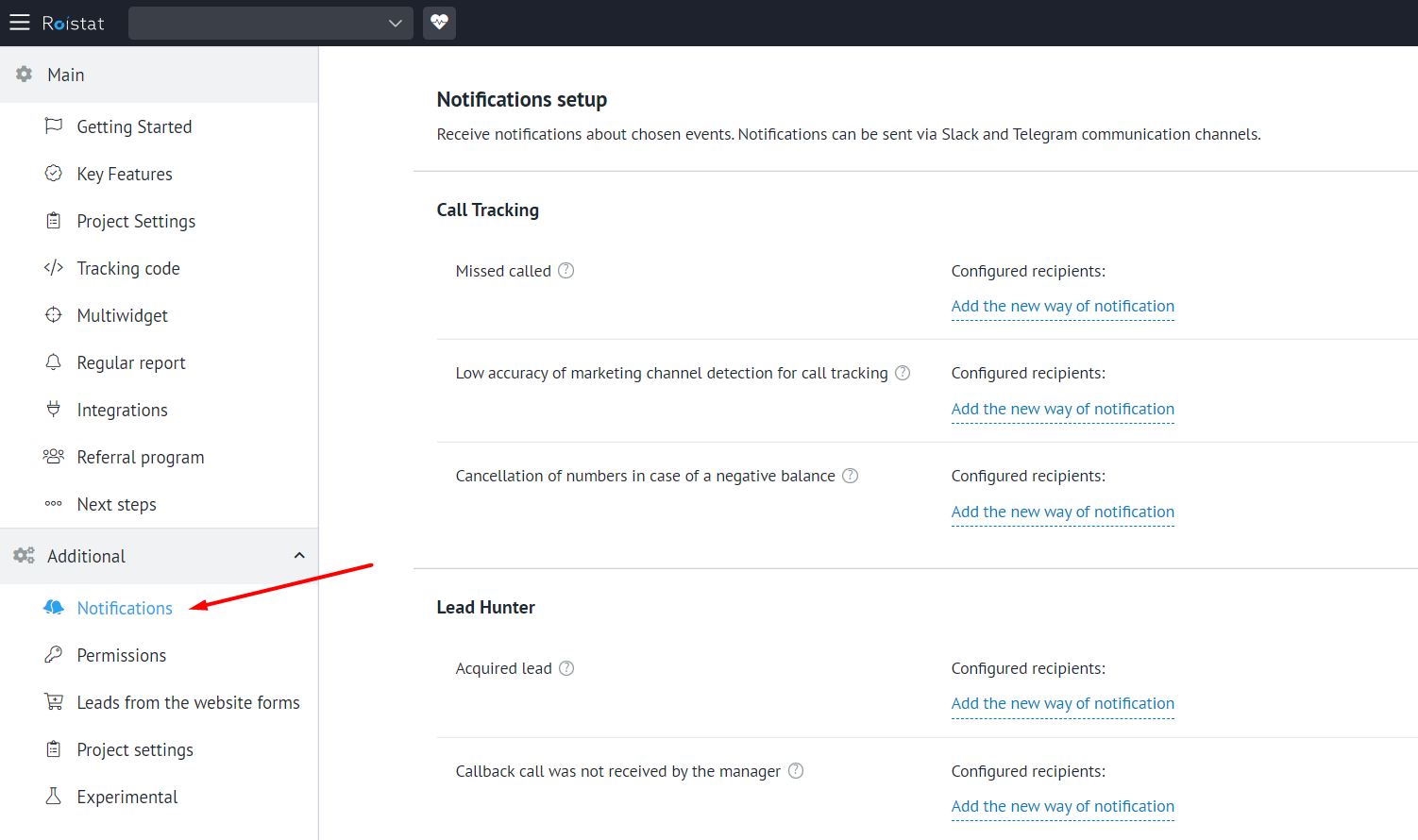
-
Click Add the new way of notification next to the notification name.
-
In the Choose the way of notification drop-down list, select the desired channel, Slack, Telegram, or Webhook notifications. If a channel is not integrated with the Roistat project, it is not displayed in the list.
-
Select a recipient from the drop-down list.
-
Click the Add button.
-
Repeat steps 3-6 to add the desired number of recipients.