Payment Certificates¶
Overview¶
If you pay by bank transfer (Sending an invoice to email option), we provide a payment certificate containing the following data:
- Document's name;
- Certificate number;
- Date of issuing a certificate (i.e. the date of the last write-off);
- Payment amount;
- Details of the licensor;
- Seal and signature of the licensor.
The payment certificate is issued only when the bill is paid and the money is debited from your Roistat profile balance. Therefore, you can order and download it only after the funds are debited from the balance.
For example, you paid a bill today, but the money has not yet been debited from your profile balance. Therefore, the payment certificate has not yet been generated, and when you try to download or order it, you will see an error.
Certificates are available in PDF format (they can be downloaded directly from the Roistat project) and in paper form (you can order them).
In the Acts section, you can view the list of certificates, as well as download or order certificates. Expand the profile menu, select Balance and Plan and open the Acts tab:
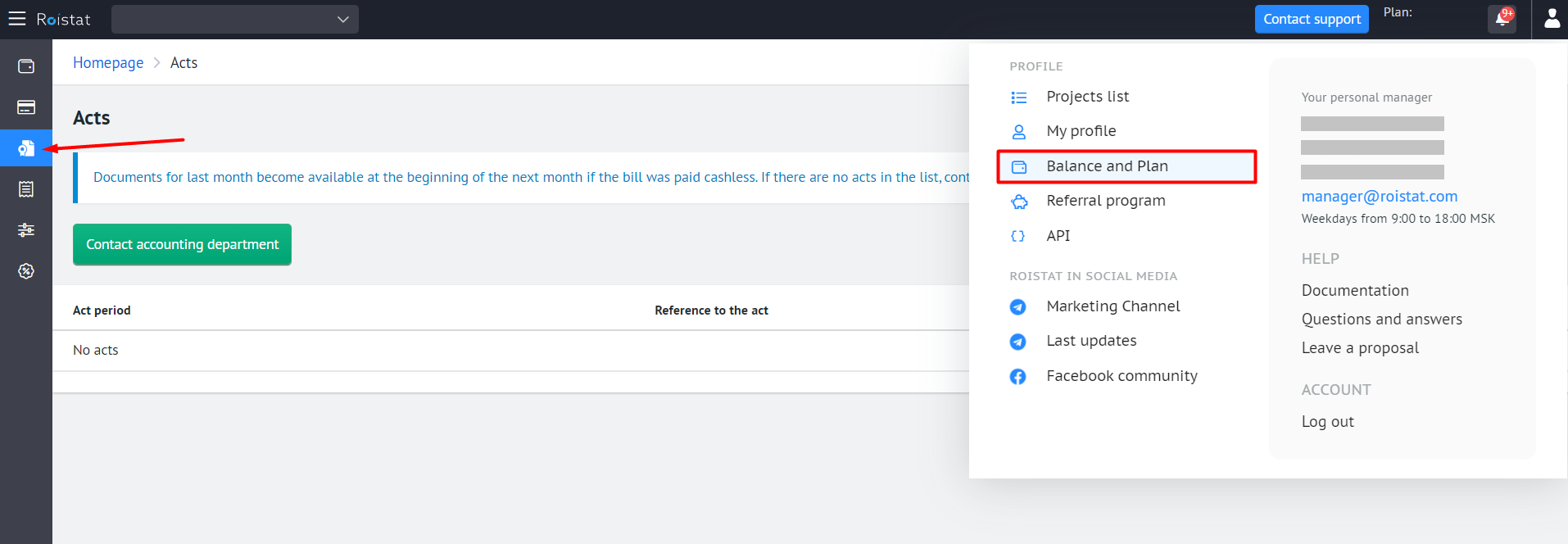
Certificates in paper form will be sent to the postal address specified in the profile settings within 2-3 business days after the order.
Please note that the following details are required to generate certificates:
- Company name;
- Tax Identification Number;
- Postal address.
In the certificate, this information will be displayed in the same form in which you specified it in your profile settings (see below).
Filling In Details¶
Details are filled in your profile settings on the My profile tab:
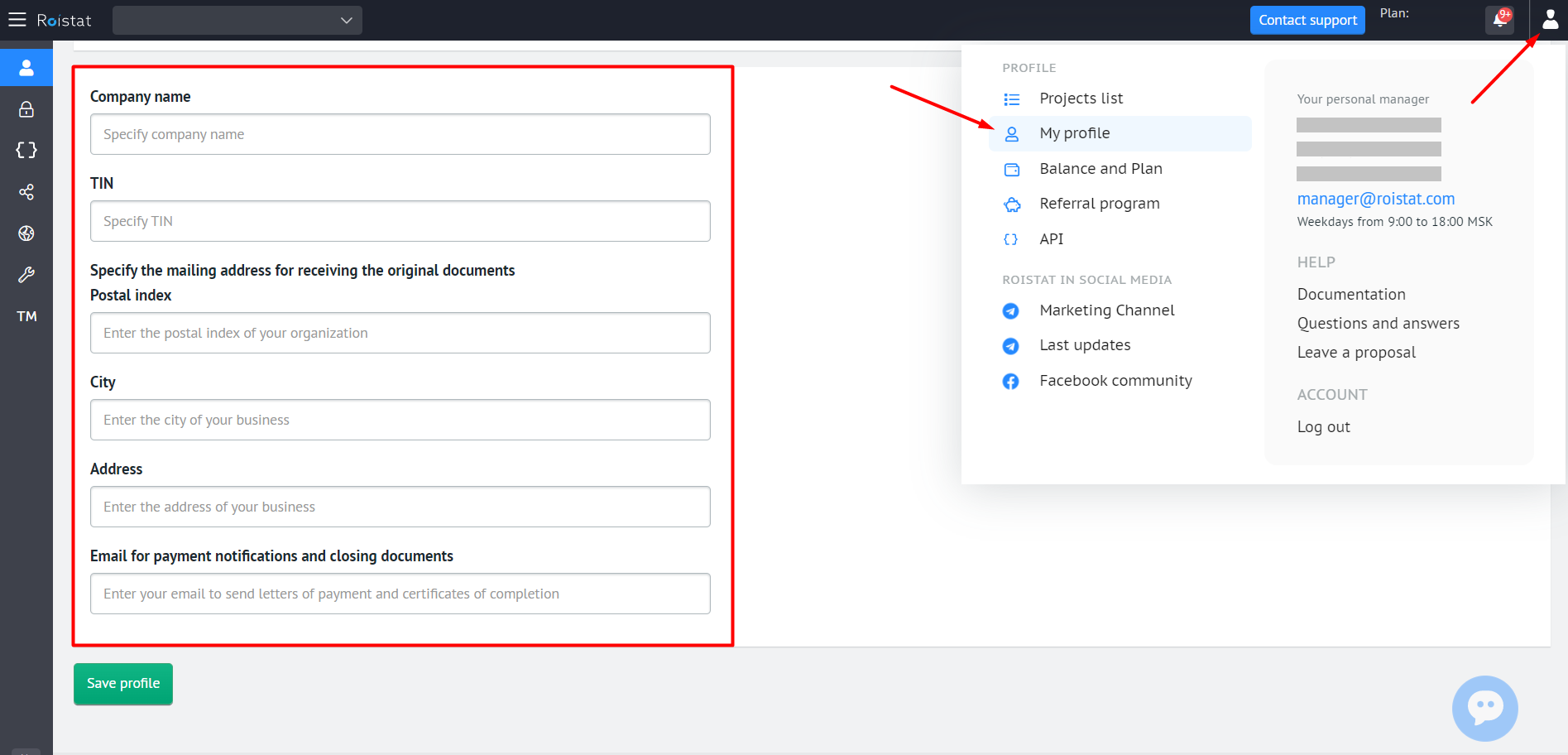
Enter the details in the appropriate fields and click Save Profile:
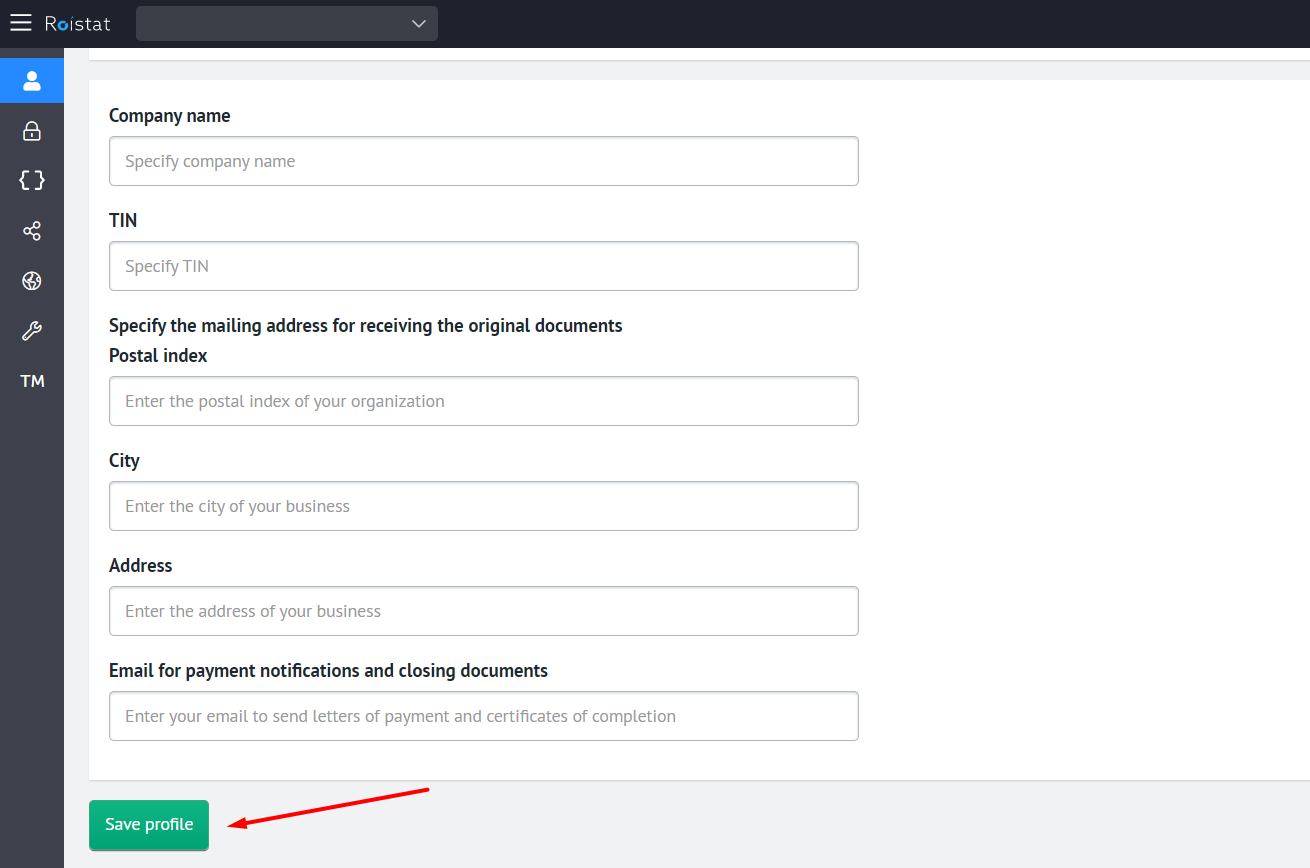
Please note:
If any of the required fields is not filled in, when you try to download or order certificates on the Acts tab, you will see a message about which fields need to be filled in.
Downloading Certificates¶
To download certificates:
-
Expand the profile menu, select Balance and Plan and open the Acts tab:
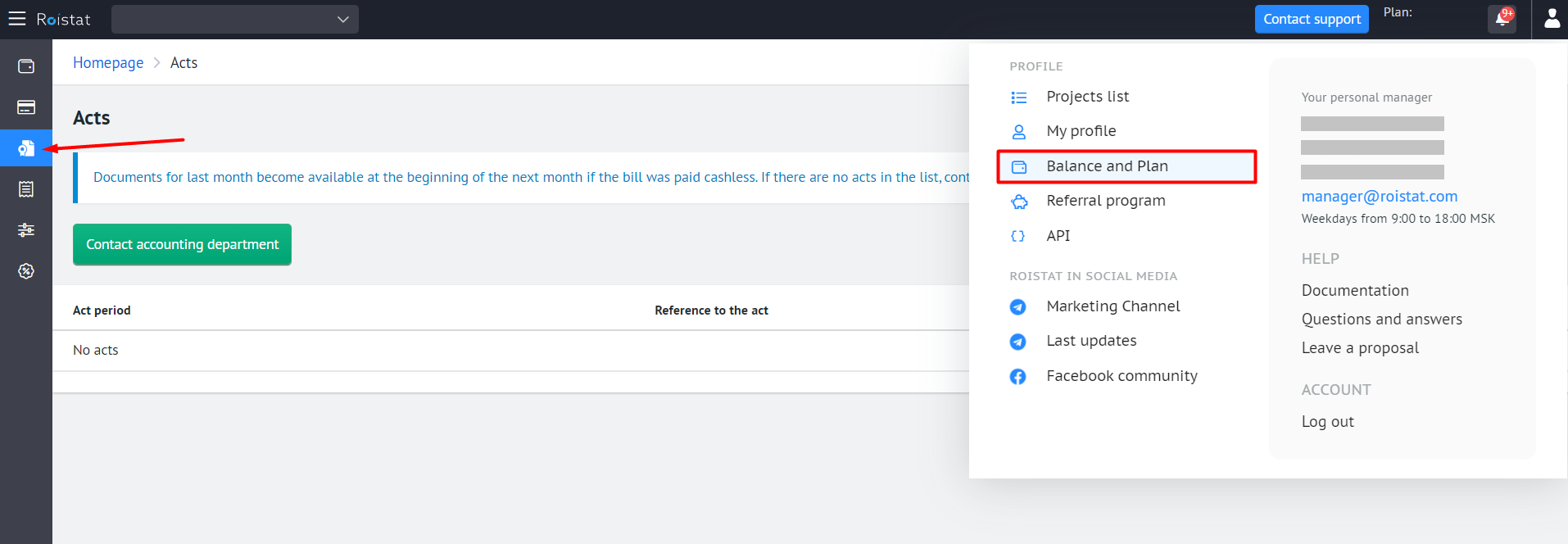
-
Find the certificates for the required period in the table and click Download.
If the required certificate is not in the list, click Contact accounting department and describe the problem.
Ordering Certificates in Paper Form¶
-
Expand the profile menu, select Balance and Plan and open the Acts tab:
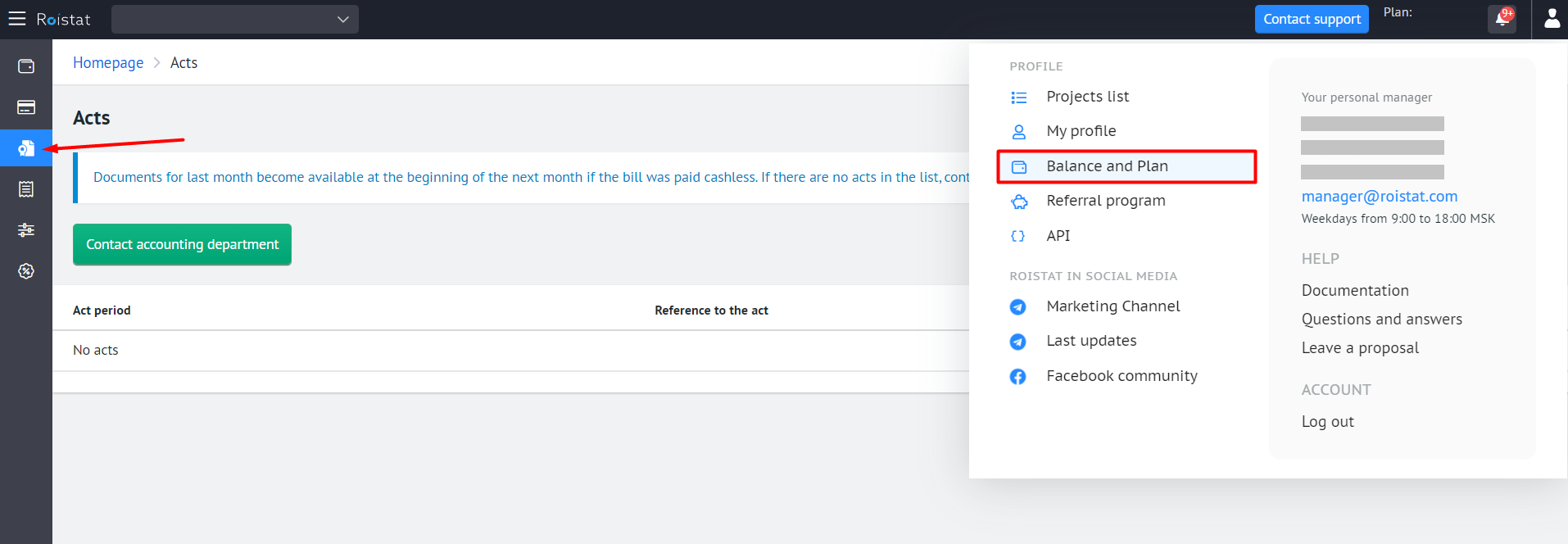
-
Click Contact accounting department. In the request, add the periods of certificates that you want to order.
Certificates in paper form will be sent to the postal address specified in the profile settings within 2-3 business days after the order (see Filling In Details).
If you have any questions, please contact support.