Agencies Billing¶
Overview¶
In addition to regular billing, a special billing system is available for agency users. It allows you to manage funds on each project:
- Transfer funds between project balance and account balance;
- Spend funds from the project balance to pay for Calltracking;
- View write-offs separately for each project and for the entire agency;
- Spend funds from the project balance to pay for the rate plan.
Navigation Through the Agencies Billing Section¶
To go to the Agencies Billing section, you first need to open the Balance and Plan section. You can do this in 3 ways:
-
Click on the block with the name of your plan in the upper right corner:
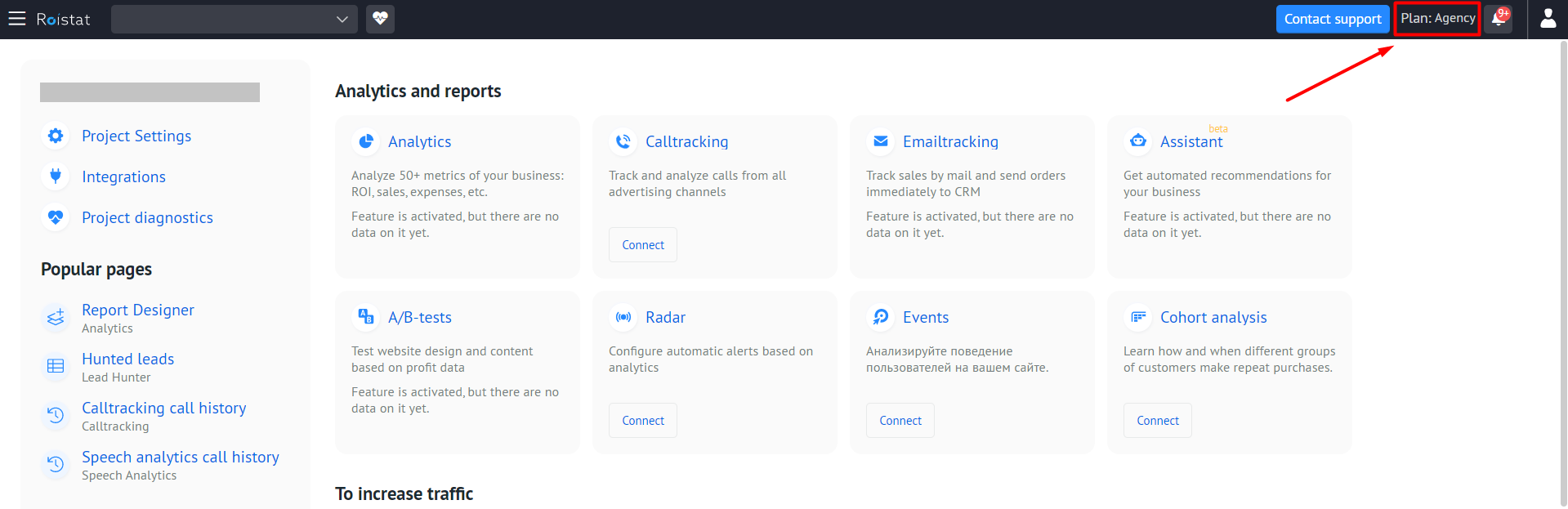
-
Expand the profile menu and select Balance and Plan:
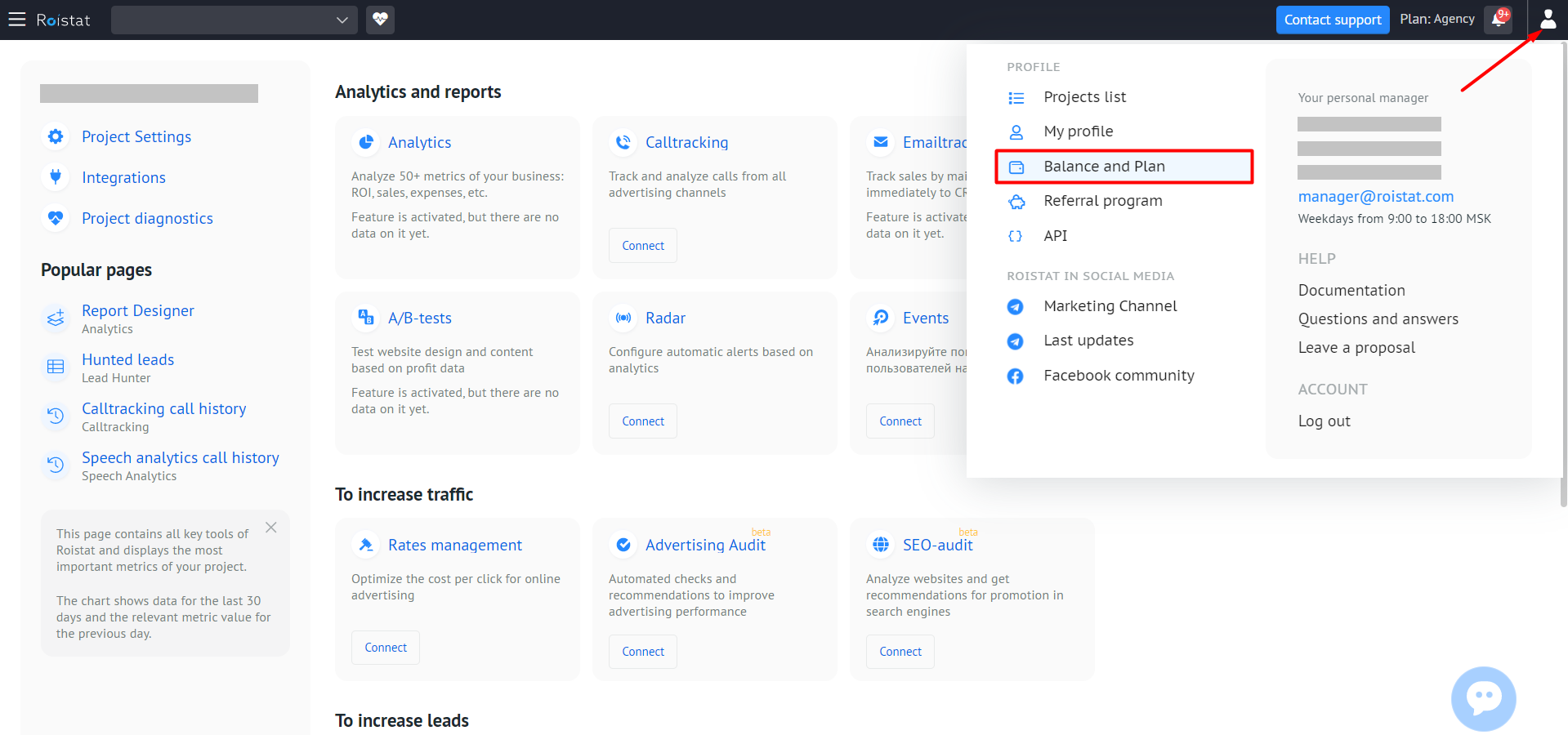
-
If access to sections is blocked due to the expiration of the plan period, click Add funds to the balance in the window that appears.
In all three cases, the Balance and Plan page will open:
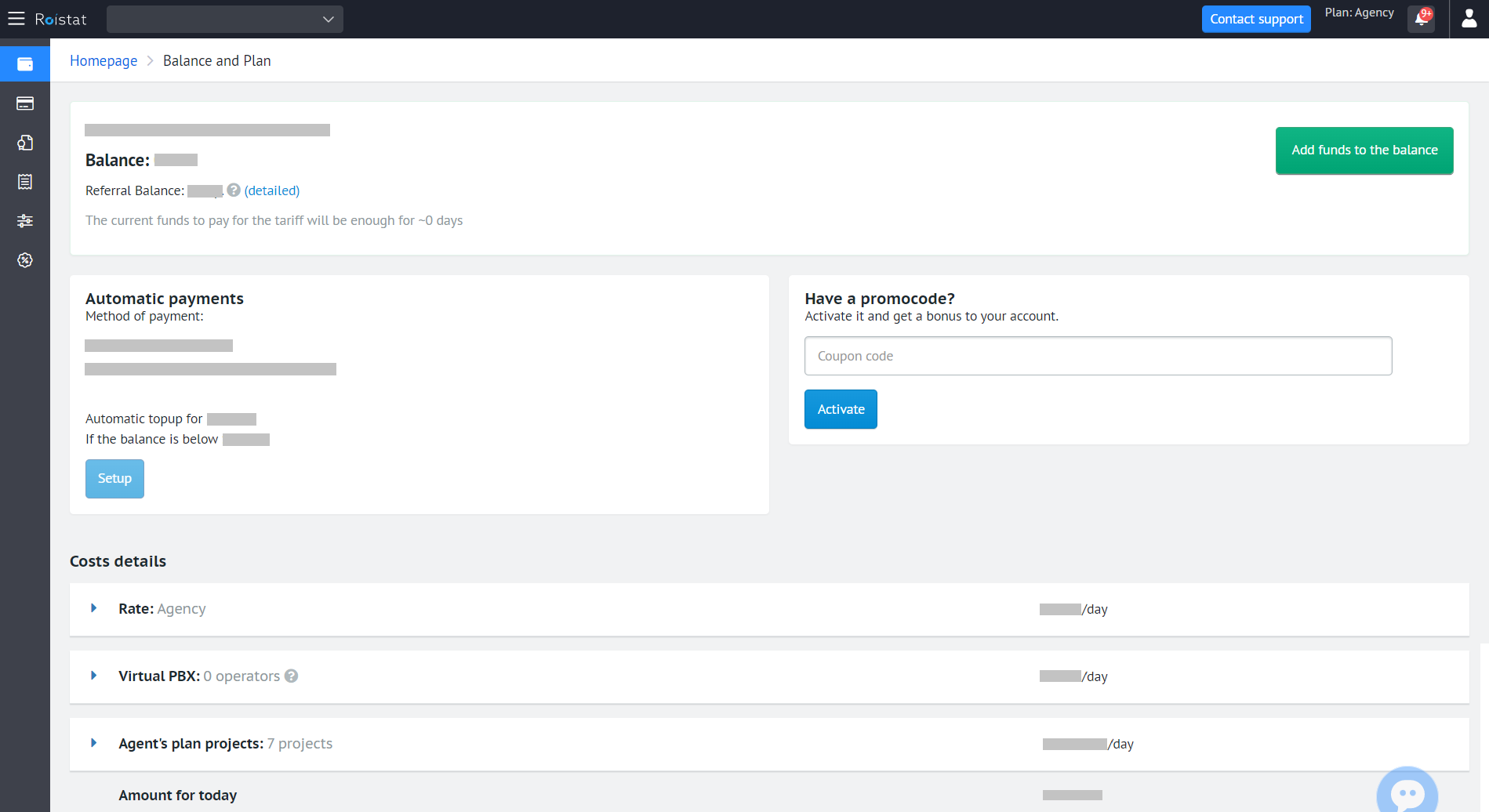
A list of agency projects is available on this page. You can:
- Set up auto-replenishment of project balance;
- Replenish the balance of the project and return the funds from it;
- Freeze and unfreeze the project;
- Enable or disable write-offs from the project balance to pay for the rate plan.

Features of Agencies Billing¶
Agency users can control how much money should be spent in the project to pay for Calltracking.
If the balance of the project where Calltracking is configured runs out of funds, Calltracking will work with limitations until the balance of the project is replenished. This will not affect the balance of other projects in any way.
Calltracking limitations in case of a lack of funds:
- You will not be able to add new numbers.
- The numbers will be assigned to the project for another 7 days.
- The substitution of numbers will stop working. However, Roistat will continue to proceed calls until the numbers are removed from the project.
- The promo code will no longer be displayed on the site.
If the main balance on the agency rate plan is negative, and the project balance is positive, data from this project will not be available until the main balance is topped up. To regain access to this data, you can enable write-offs from the balance of this project to pay for the rate plan.
For each new project within the agency account, a 14-day trial period is available.
Project Balance¶
Within agencies billing, each project has its own balance displayed in a special column.
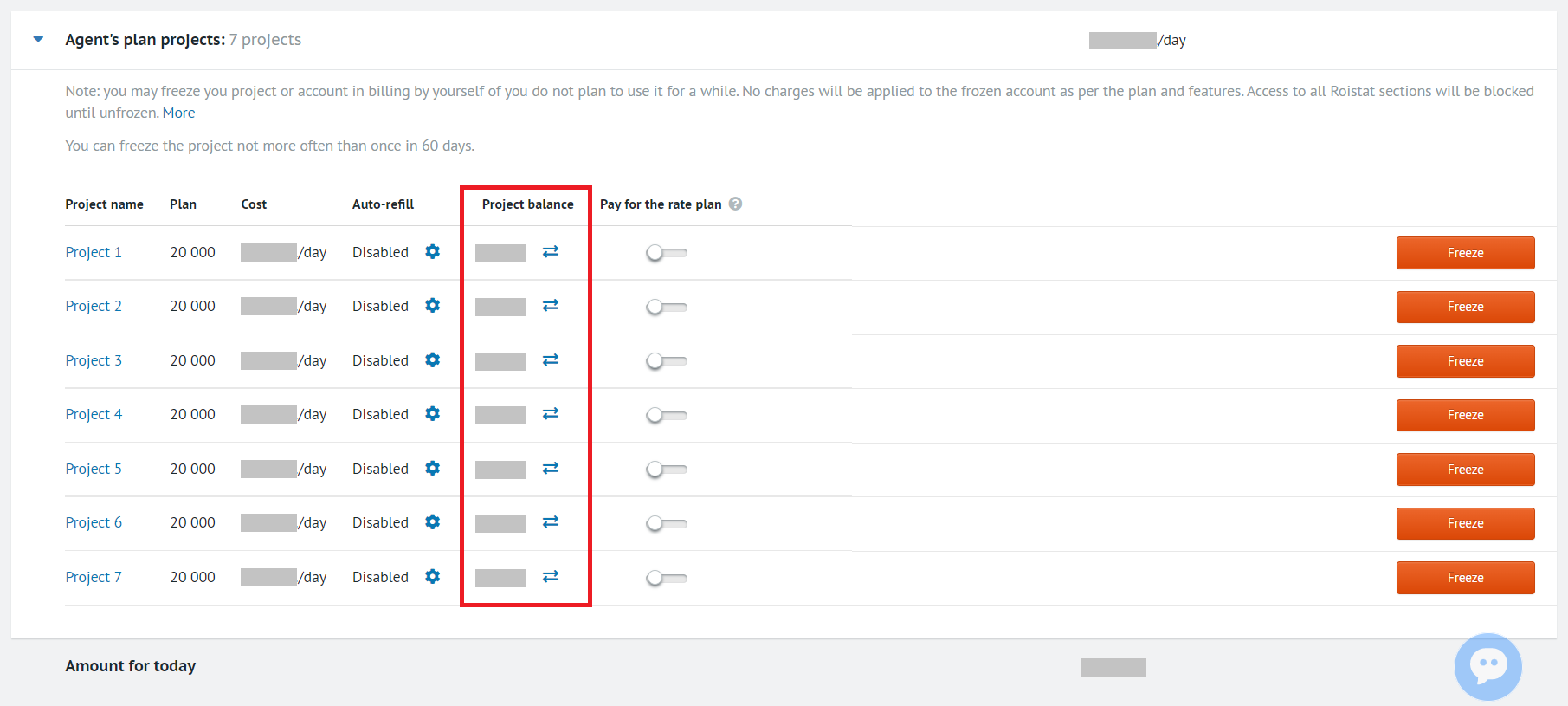
The agency can transfer funds between the project balance and the account balance. To do this, click on the arrows icon:
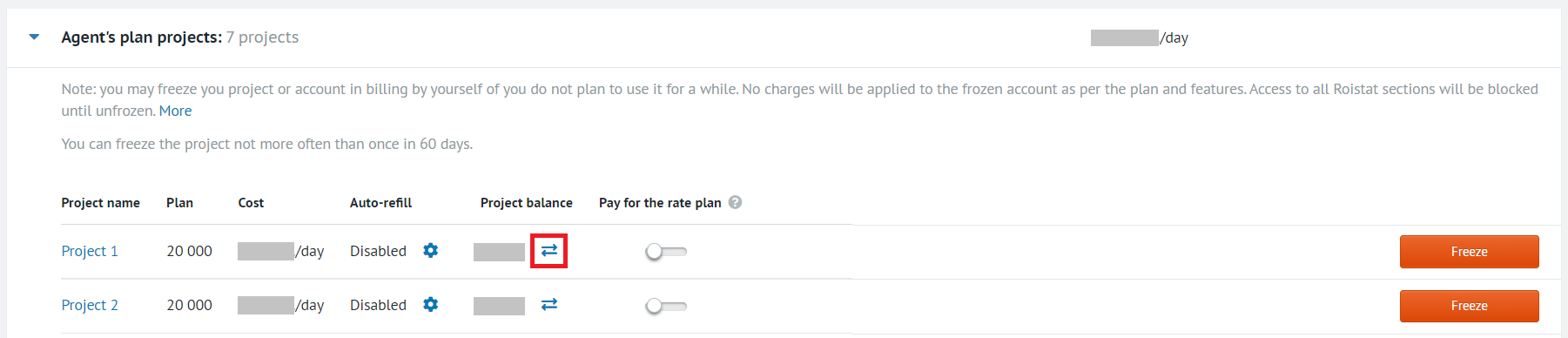
If you use agencies billing, you can enable write-offs from the balance of any project to pay for the rate plan. You can also use funds from the bonus balance – in this case, 70% of the funds will be debited from the project balance, and 30% of the funds will be debited from the bonus balance. After enabling/disabling this option, the payment method changes from the moment of the next payment.
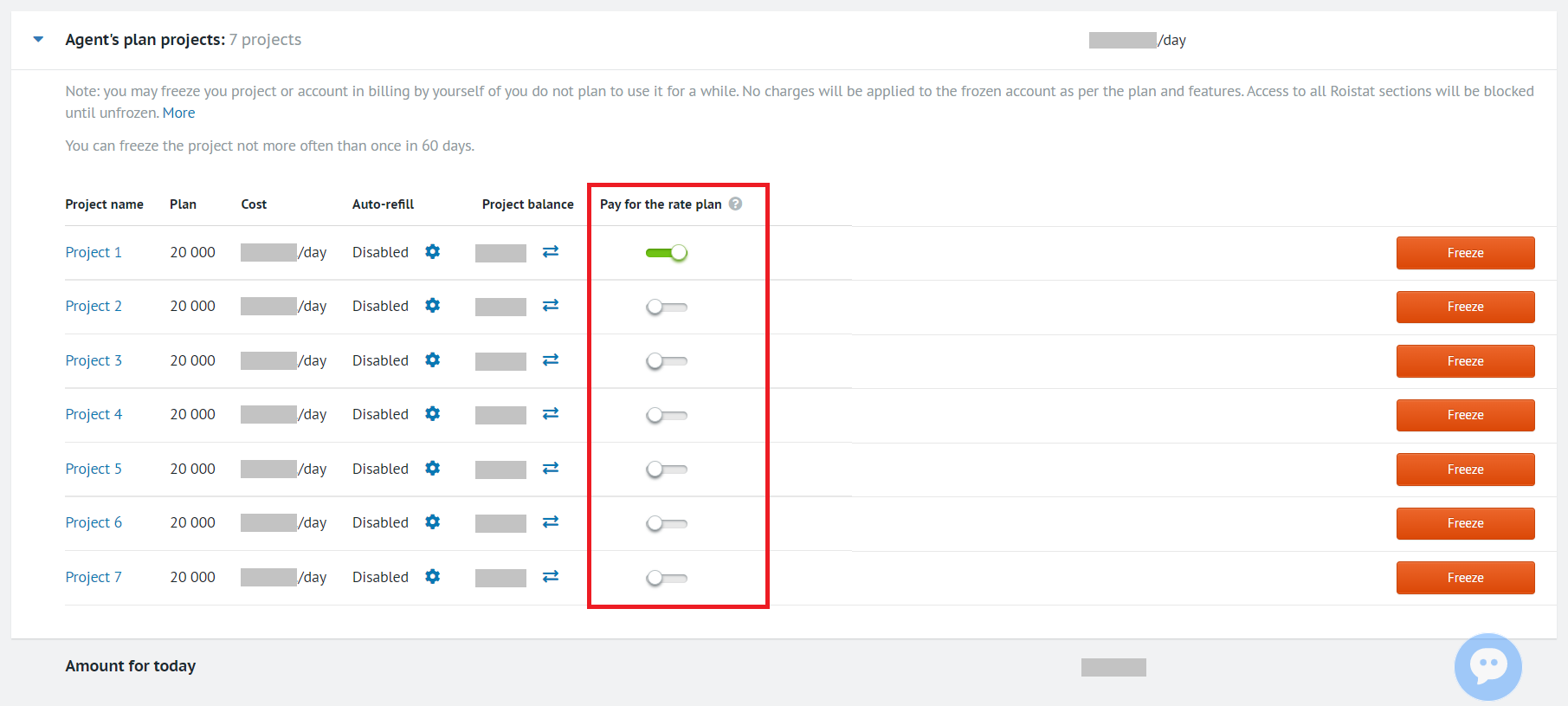
Automatics Payments¶
In order to always have enough funds on the project balance to pay for services, you can set up the Automatics Payments option.
With each write-off from the project balance (for example, for paying for Calltracking calls), the system will check whether there are enough funds to complete the transaction. In case of insufficient funds, the amount specified in the settings will be automatically transferred from the account balance. That way, the balance of the project will not go negative.
The Automatics Payments option can be configured on the balance page.
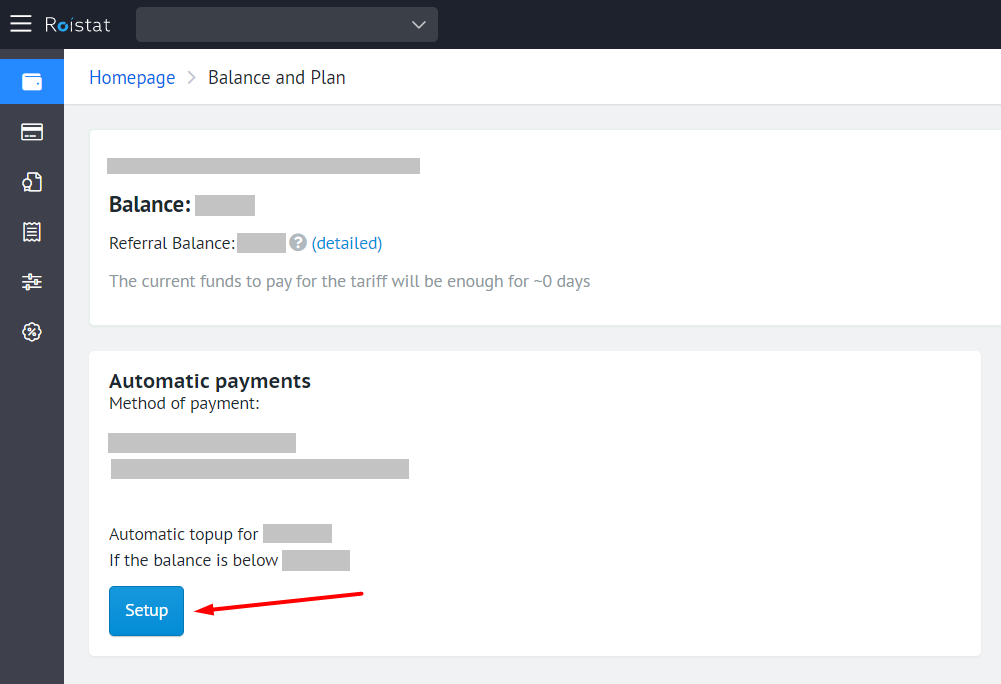
Please note:
If you have multiple unpaid bills, automatics payments will stop until the bills are paid.
Payment History¶
With the help of the payment history, you can analyze the expenses for each project and for the agency in general.
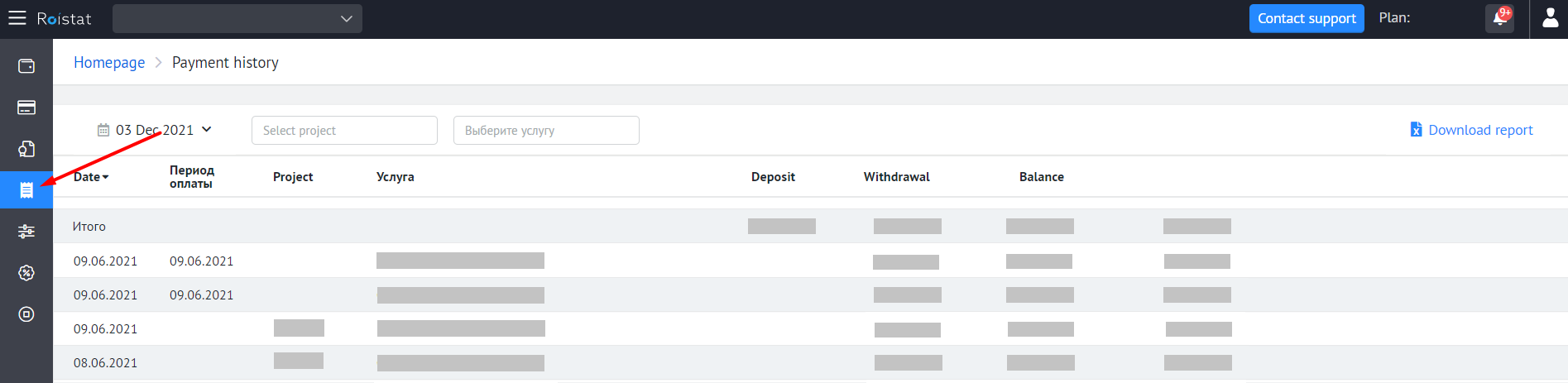
Various filters will help you view information on specific tools or projects and download transactions for them.