Support¶
Overview¶
You can contact support if you have any issues with the Roistat system.
Our support specialists reply every day from 7:00 to 17:00 UTC+1.
We will assist you with technical issues as well as business related questions. We guarantee that your data will remain confidential.
How to Contact Support?¶
-
To make a request, follow this link or click Contact support on the panel at the top of the window:
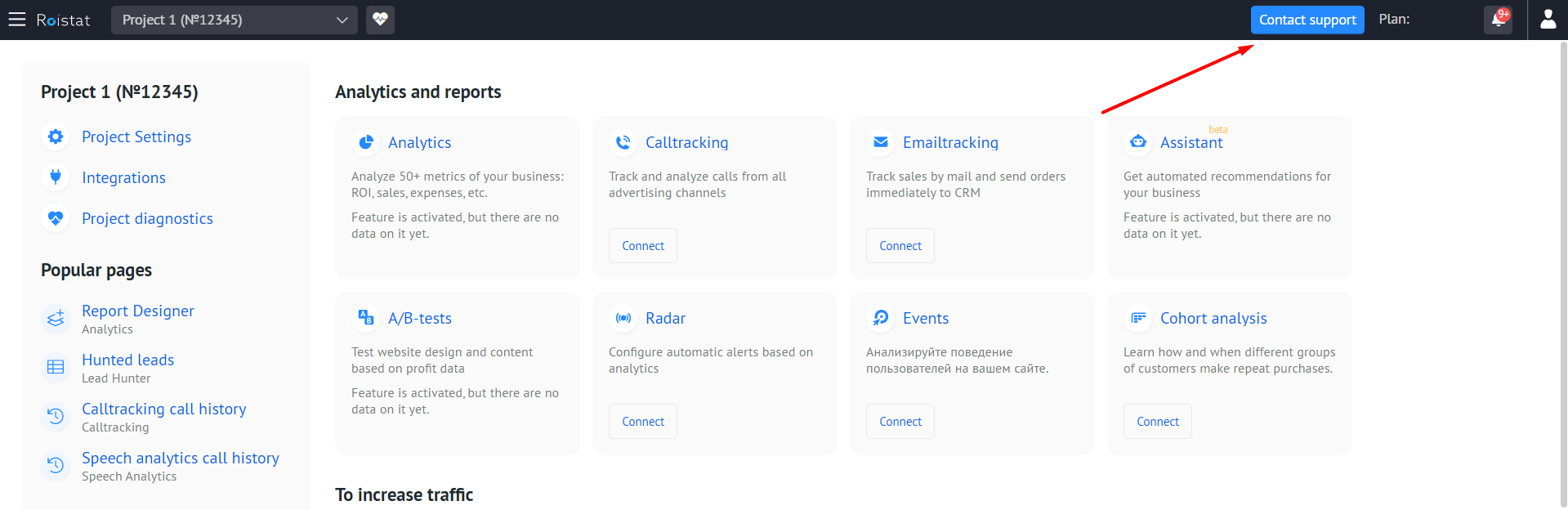
Alternatively, you can open the profile menu at the upper right corner and click Support. On the page that opens, click Write a message:
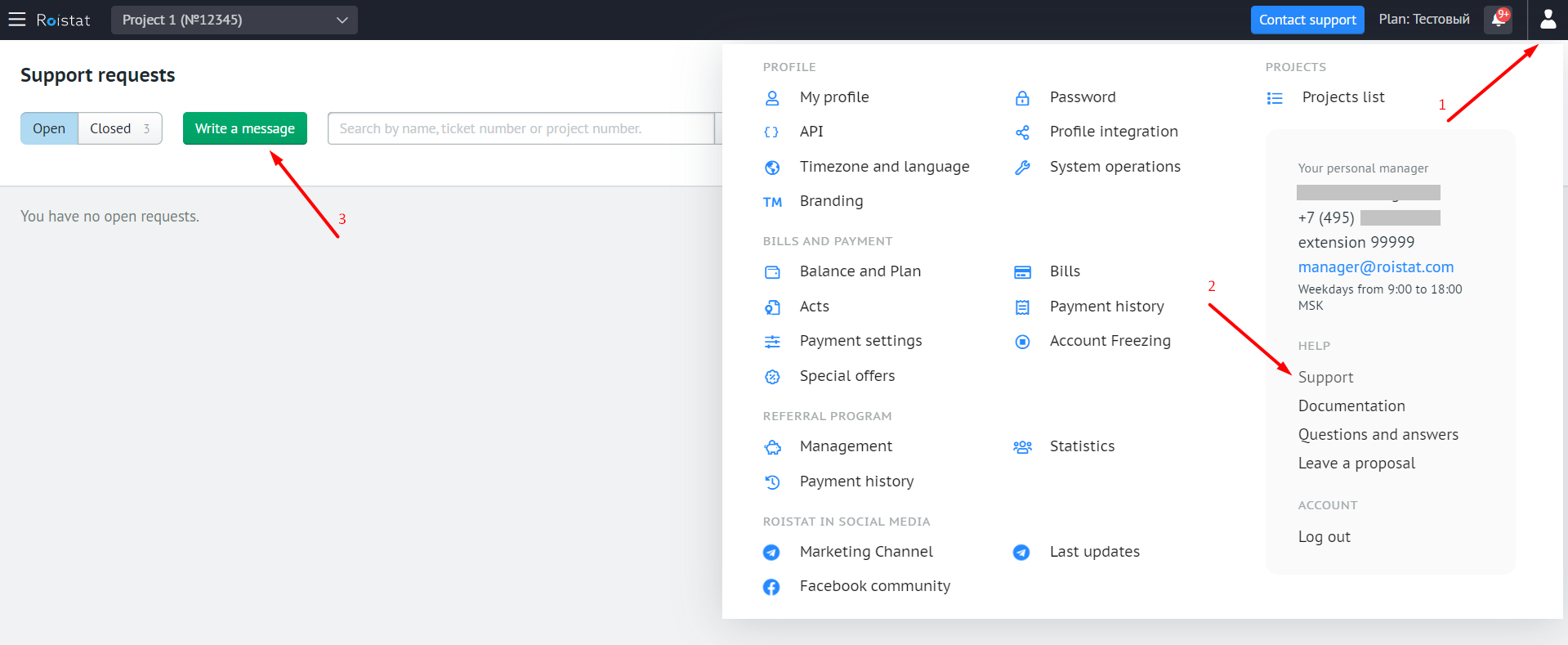
-
Choose the subject from the drop-down list:
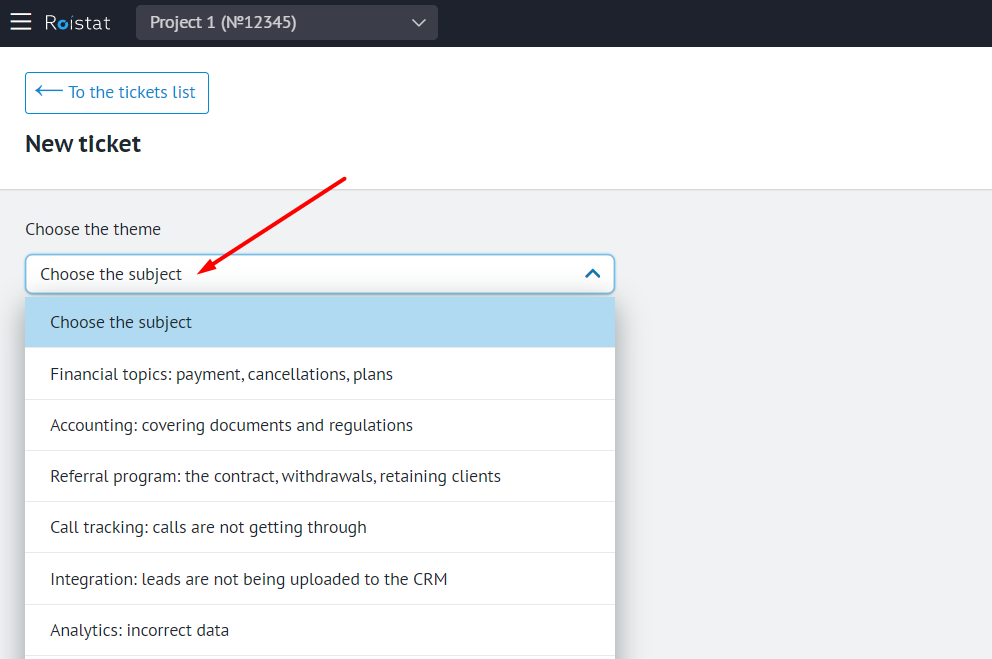
You’ll see a list of common questions regarding the chosen subject. Click on a question to view the answer. If you haven’t found the answer to your question, click I still have questions.
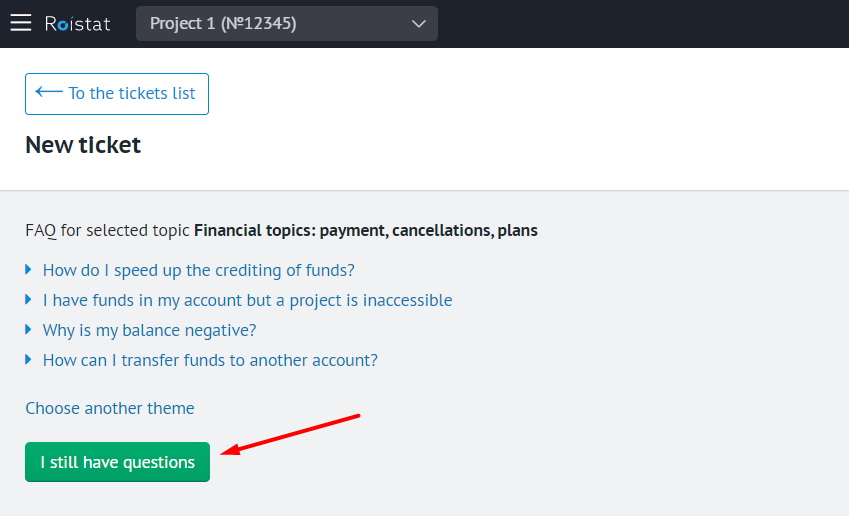
If you select No similar subjects, you’ll see two options:
- Launch chat with an expert – ask your question in an online chat with a support specialist;
- Submit ticket – send a request to the support team.
-
On the request page:
- Select the project you’re having an issue with;
- Set the subject of your request;
- Provide a detailed description of your issue.
If necessary, you can attach a file of any format by clicking Attach a file. It can be a screenshot of an error, a document with data that can help solve your problem, etc.
In most cases, a support specialist needs access to your project to help you with technical issues. To speed up the process, you can give an access right away:
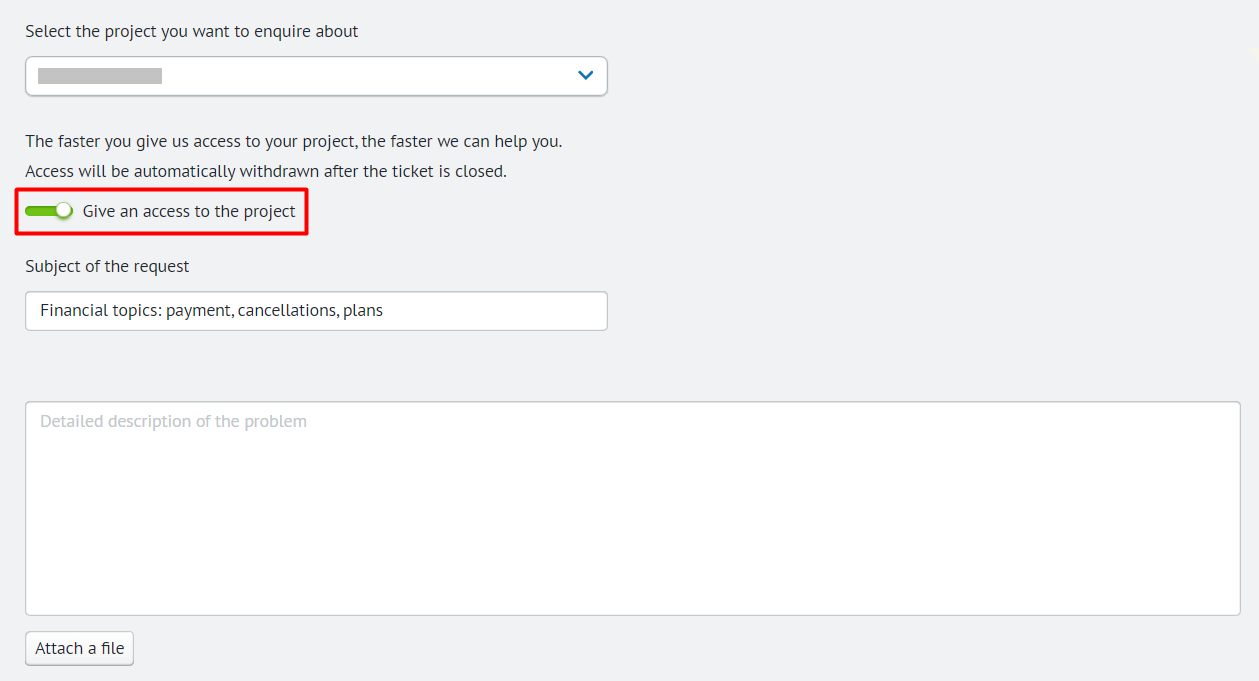
Access will be automatically withdrawn after the ticket is closed.
To send your request, click Send the request:
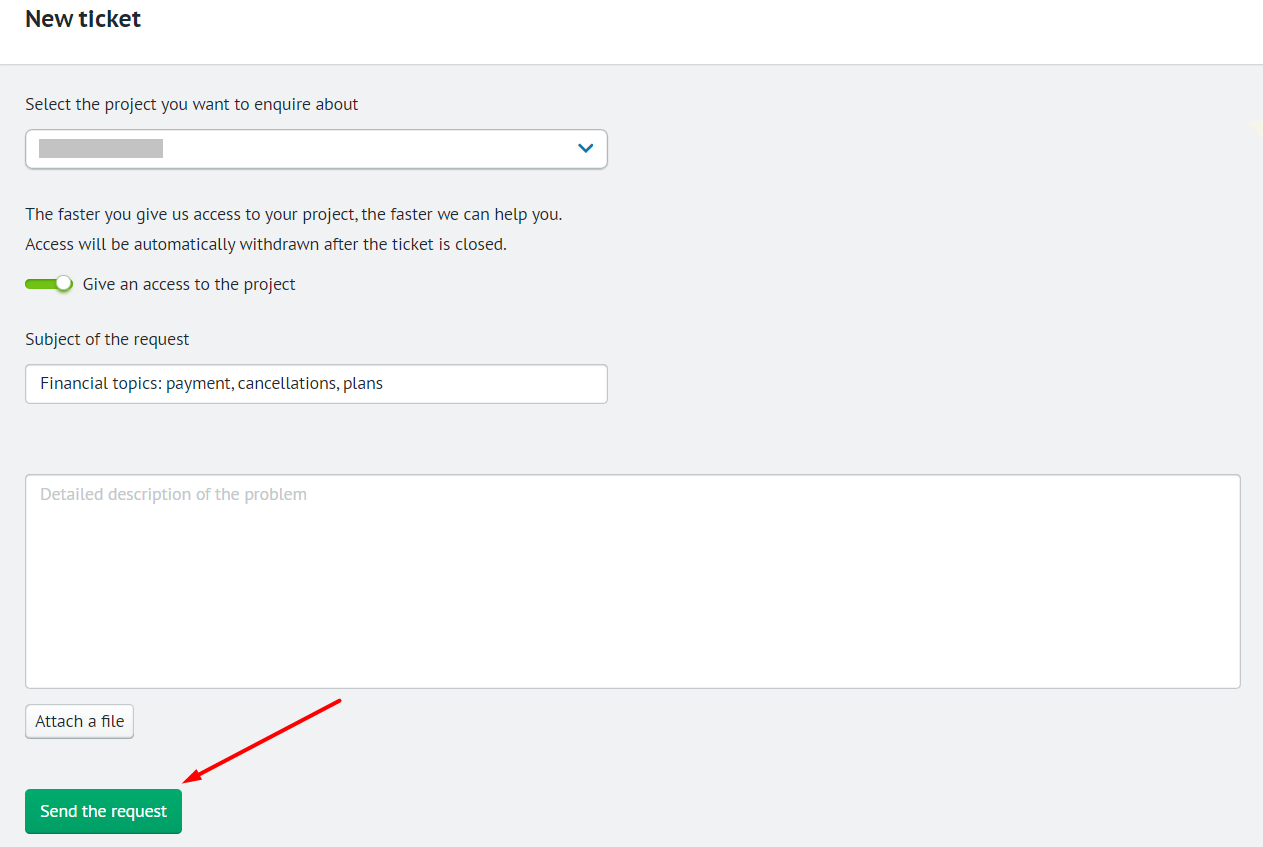
After sending the request, you’ll see a page with your request details.
Common Questions¶
Can I ask several questions in one request?
If you have several questions, it is better to ask each question in a separate request. This way, we can help you much faster.
Where can I view all my requests?
To view your requests, open the profile menu at the upper right corner and click Support:
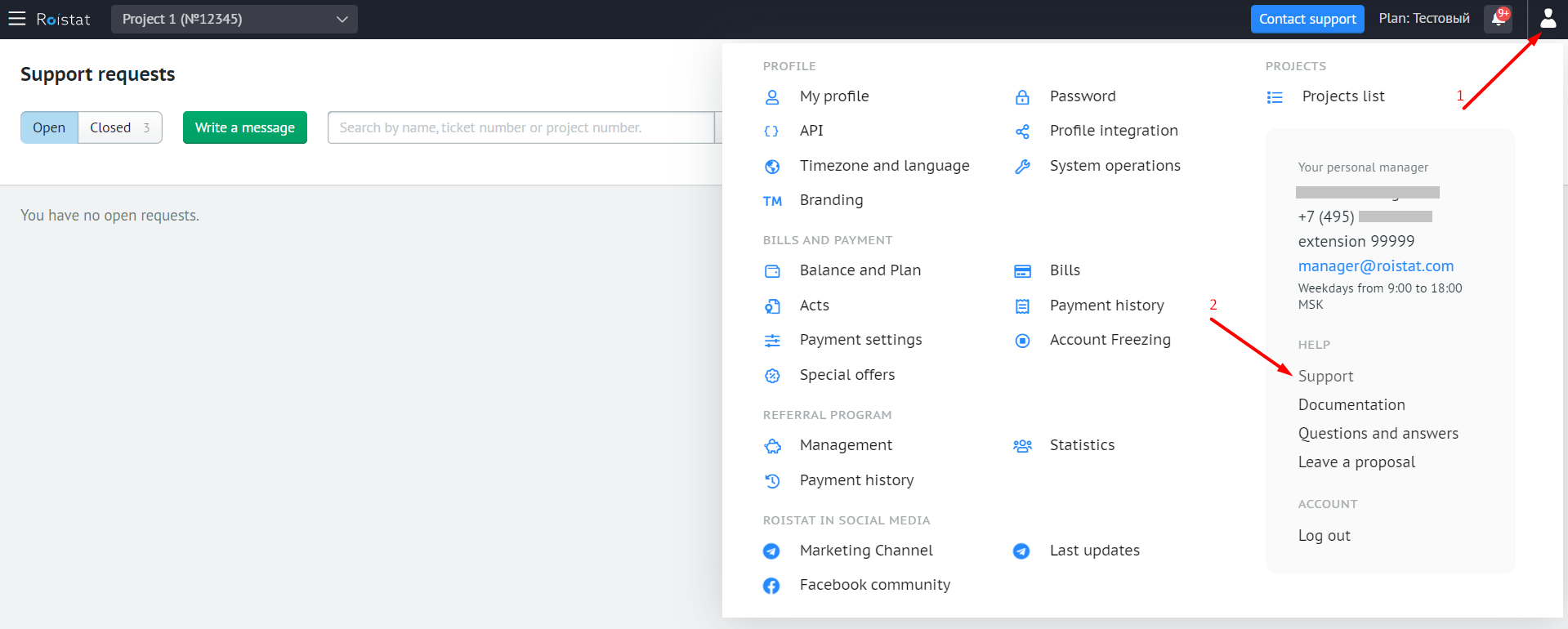
All requests are divided into groups:
- Open – requests that you haven’t closed yet;
- Closed – requests that you have closed.
Also, each request has a status:
- Open – your request is open, but the problem has not been solved yet;
- Resolved – the problem has been solved, and your request is waiting to be closed.
To view requests in each group, use the switcher above the table:
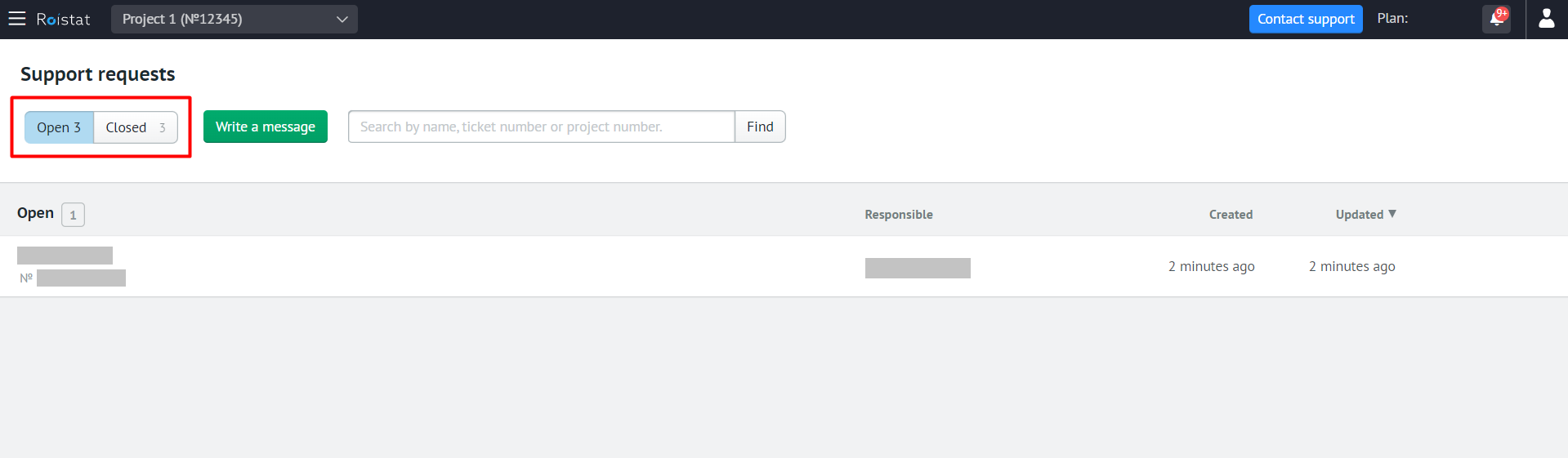
Each request contains the following information:
- Request subject;
- Request number (below the subject);
- Project name (below the subject);
- Support specialist’s name;
- Request creation date (the Created column);
- Date when the status and/or contents of your request were last changed (the Updated column).
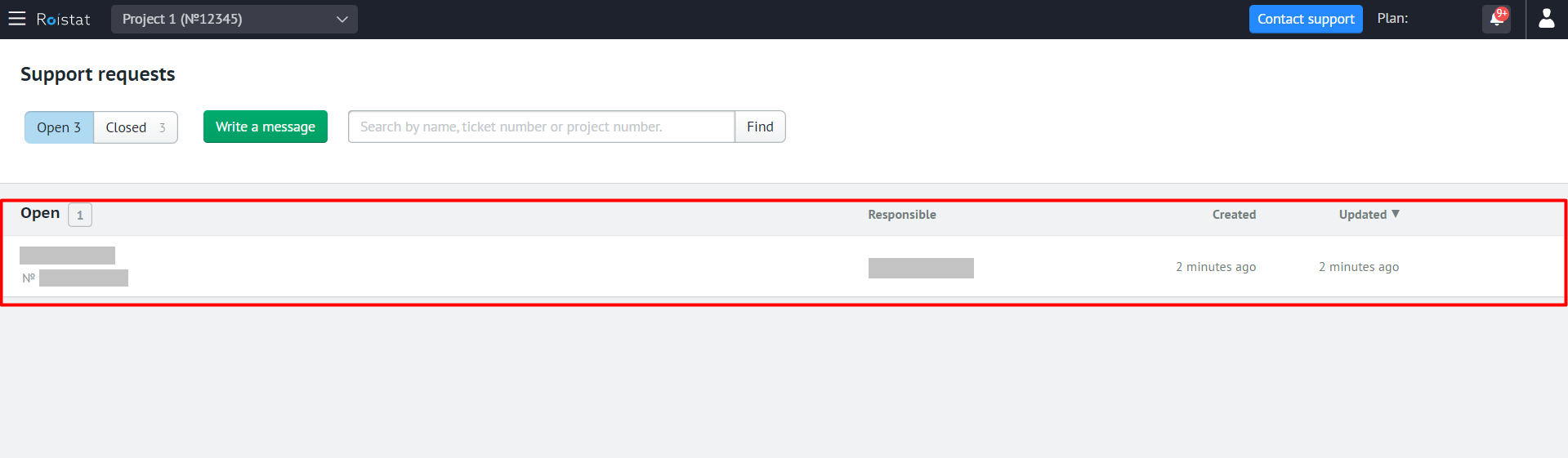
Can I view the request details?
You can view the details of each request. To do this, open the list of requests and click on the line with the request you need. You’ll see a page with the request details:
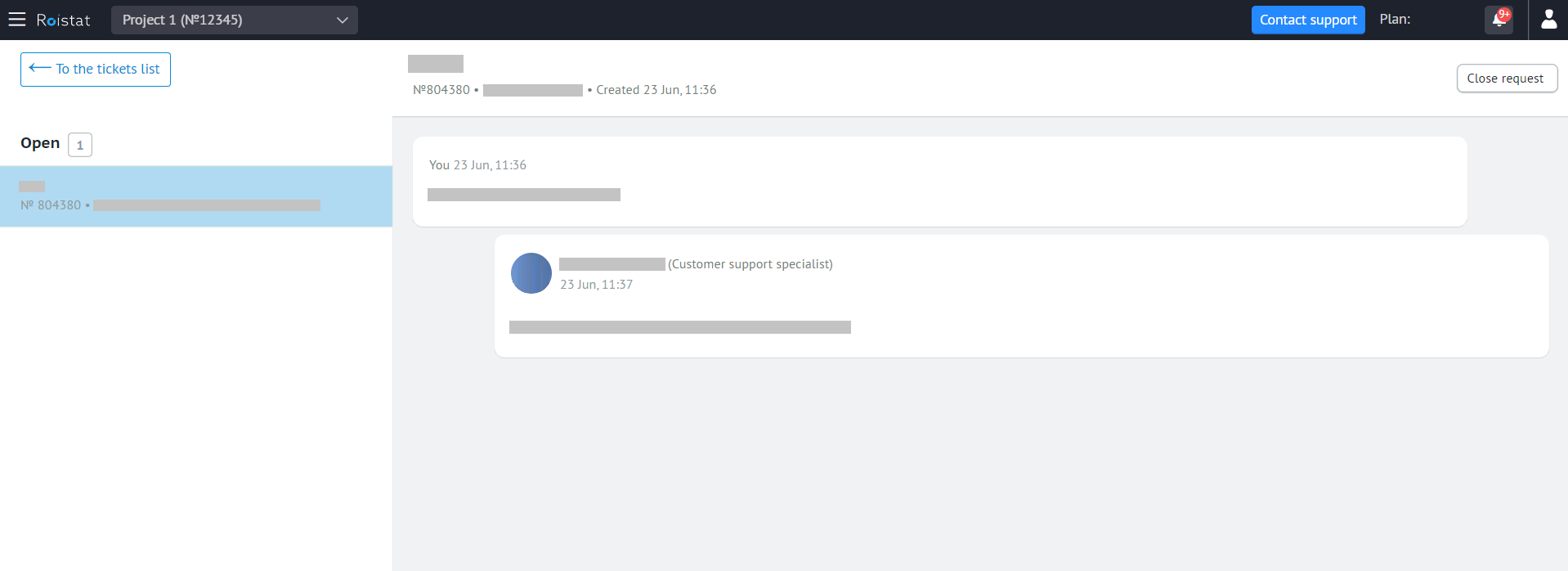
Can I edit my request and what can I change?
You cannot edit a request that you have already sent. Instead, you can write a new comment with additional information or attach a file.
To add a comment to your request, open the request details page, type your text in the field under the message history and click Reply.
To attach a file, click Attach a file under the message history and select the file you want to add.
You cannot edit closed requests or add comments to them.
Where can I find the support specialist’s answer to my question?
You can view the message history on the request page. To open it, go to the list of requests and click on the line with the request you need.
How long do I have to wait for a response?
Our support specialists are available from 7:00 to 17:00 UTC+1. A specialist will contact you within an hour.
The speed of resolving your issue depends on its difficulty and the amount of data you provide. That’s why it is important to describe your problem in detail.
A support specialist can ask you to:
- Give a detailed description of the actions you took before the problem occurred;
- Provide additional information, such as a screenshot of an error or the text of an error message;
- Give access to your project, so that the specialist can examine your problem;
- Perform a few actions if you cannot give access to your project.
How do I know that I received a reply?
Check the email linked to your account. You will receive a notification with the link to the request page.
What do I have to do after my issue is resolved?
Your interaction with the support team includes the following steps:
- You create a request and send it. The request goes to the Open subgroup.
- You get a response from a support specialist. Your problem is being worked on until it’s completely resolved. After that, your request is moved to the Resolved subgroup.
- You rate and close the request. It is moved to the Closed status.
If your problem is resolved, it is placed in the Resolved subgroup, and you can close it.
Who has to close requests?
To close the request, go to the request page by hitting on the request name and click Close request:
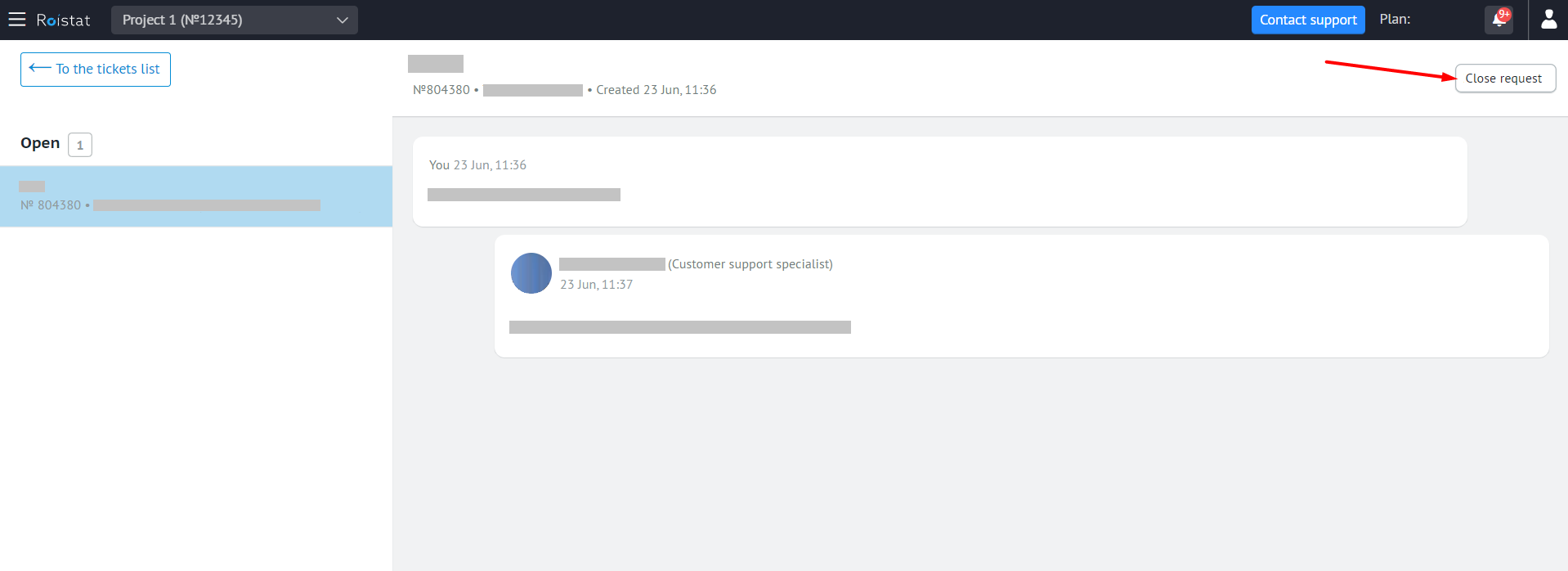
You’ll see a form where you can rate the support specialist. As soon as your problem is resolved, you’ll see this form immediately. The quality of our service depends on your ratings, so we ask you to give fair feedback and explain your rating in a comment. We analyze all feedback and improve our service.
To rate the support specialist, select the number of stars from 1 to 5. You can also leave a comment. To send your review, click Rate.
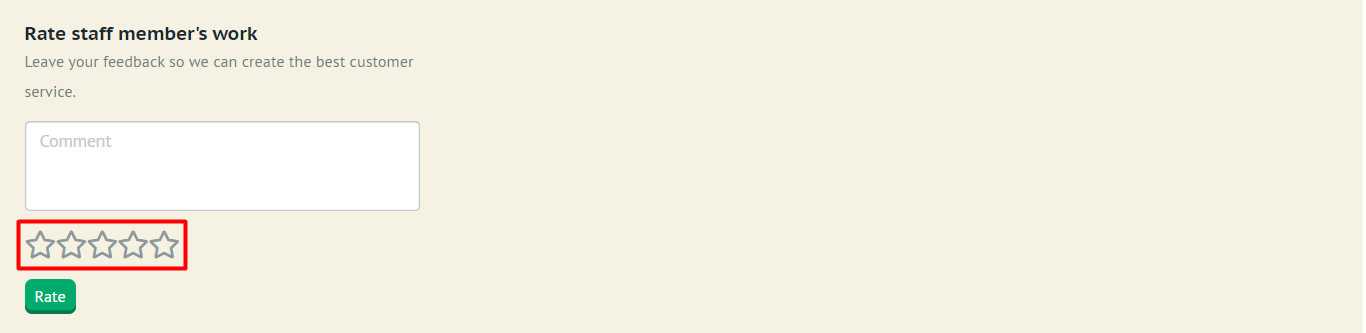
The request will be automatically moved to the Closed status.