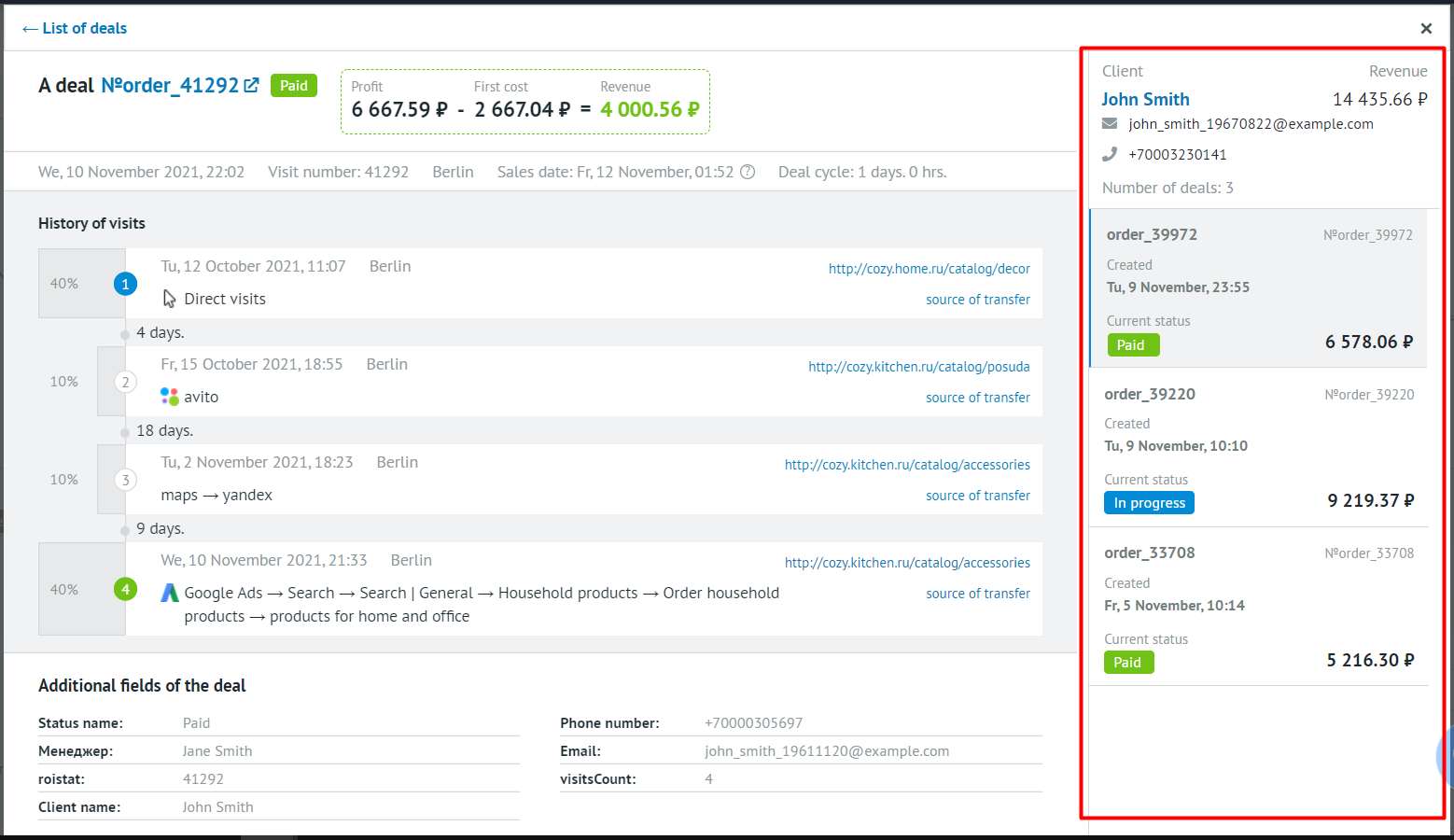The List of Deals¶
Working with the List of Deals¶
You can view lists of deals for each level of the report: for example, from advertising channel to keyword. To do this, click on  to the right of the level name:
to the right of the level name:
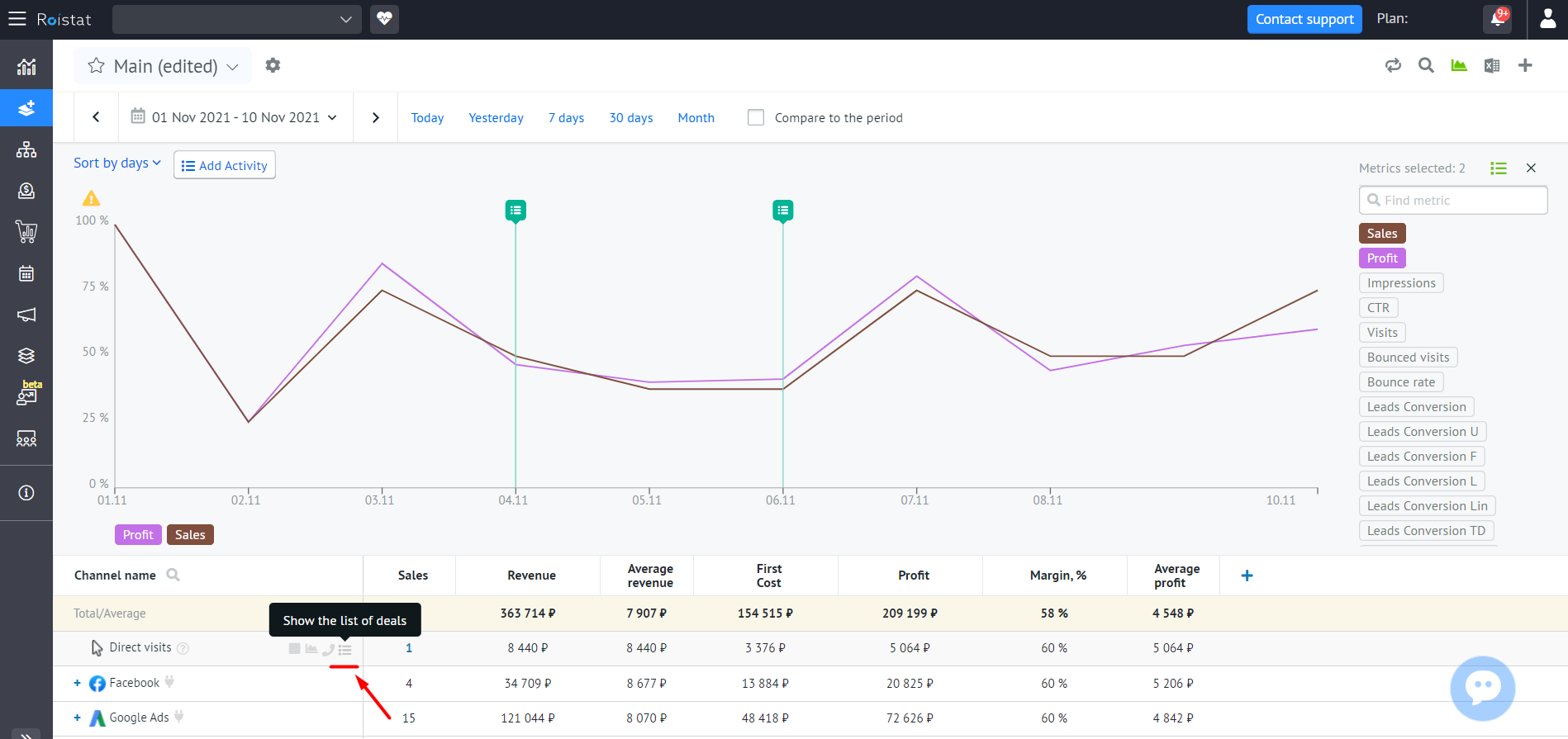
To open the list of all deals, click on the icon in the Total/Average line:
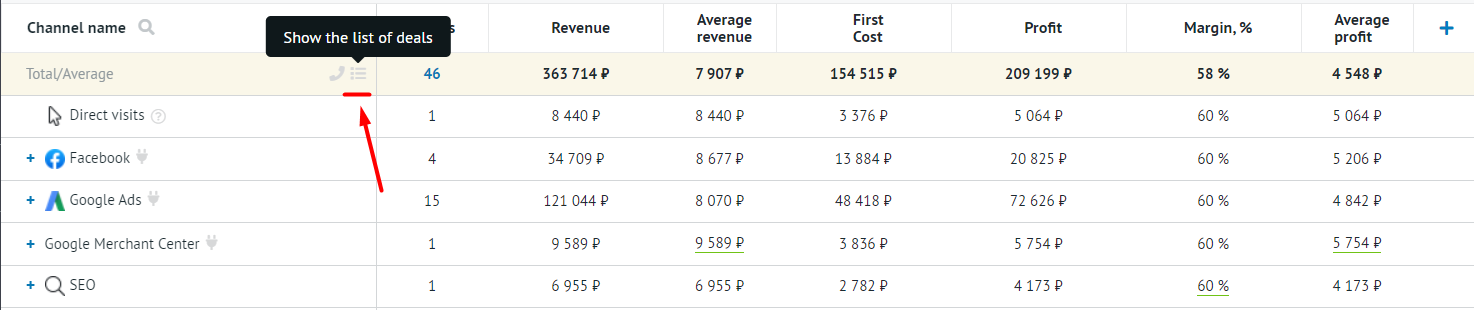
You will see a window with a table of deals, where each deal is placed on a separate line.
Deal information is displayed in the following columns:
- Deal ID – deal number in CRM;
- Title – deal name;
- Status – current status of the deal;
- Revenue – deal revenue (in the project currency);
- Date – the date the deal was created;
- No. of visit – number of the client's visit to the site;
- Source – the name of the visit source; when hovering, the user's entire path is displayed;
- Device – the name of the browser and OS of the device through which the user visited the site. For example, Chrome;
- First cost – the cost of items (in the project currency);
- If there are other fields in the deal cards in the integrated CRM, they will be also displayed in the table.
You can choose which data (columns in the table) should be displayed. To do this, click on the gear icon and check the boxes next to the required items:
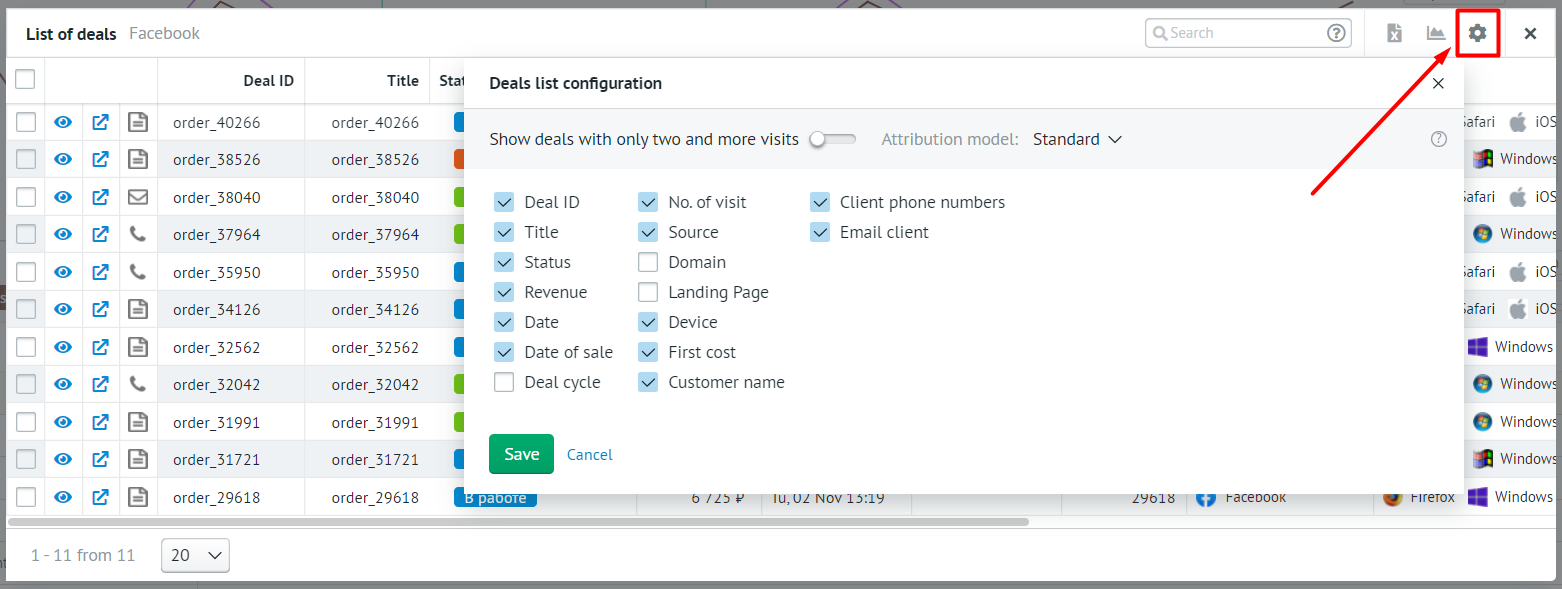
If you want to display only multi-channel deals (with two or more visits), activate the corresponding option:
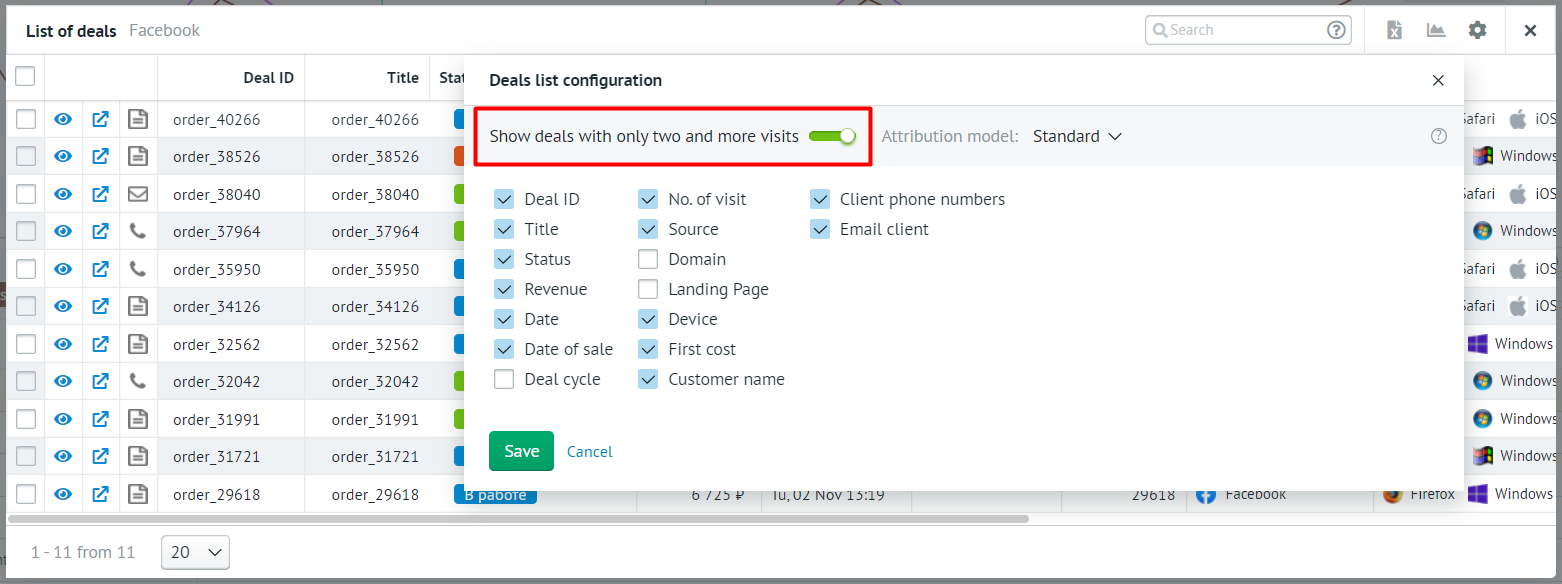
Deal Card in Roistat¶
The deal card in Roistat can be opened when searching for a deal by its number or from the list of deals by clicking on the eye icon in the left column:
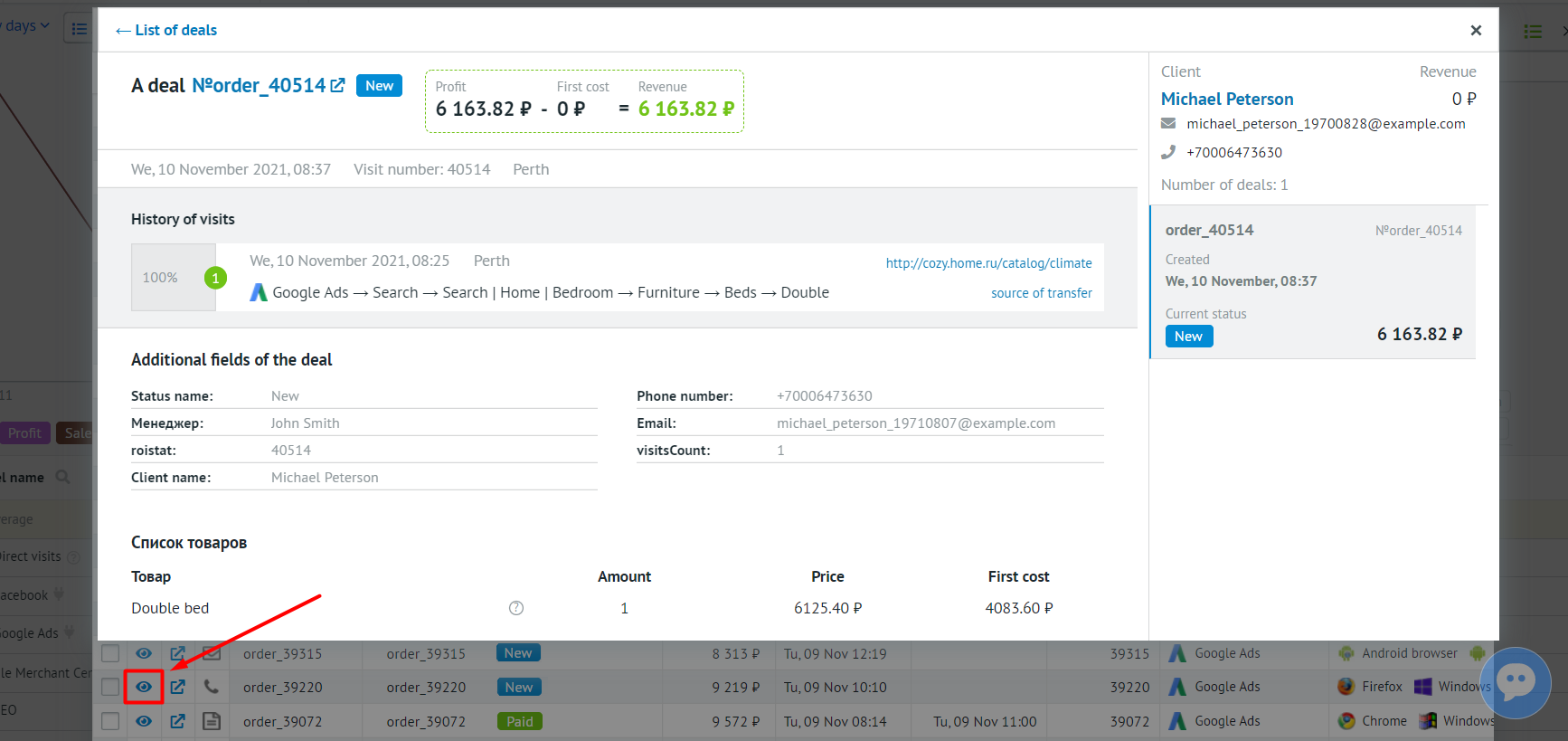
The deal card contains the most important information about the deal. It allows you to quickly evaluate the profit from the deal and the effectiveness of your advertising for each specific case, as well as see the client's path and the value of each visit.
Information about visits is usually collected by the Roistat tracking code (if it is already installed on the site by the time the deal is created), and deal data is uploaded from the integrated CRM.
The deal card is divided into 3 large blocks:
-
The title of the card, which displays the basic information about the deal:
- Deal number in CRM and link to the corresponding card in CRM;
- The current status of the transaction;
- Client's name and contact number;
- Values of Revenue, First cost and Profit metrics;
- Data on the visit that led to this deal: visit date, visit number, and the city;
- Date of sale and the deal cycle (if the deal is paid).
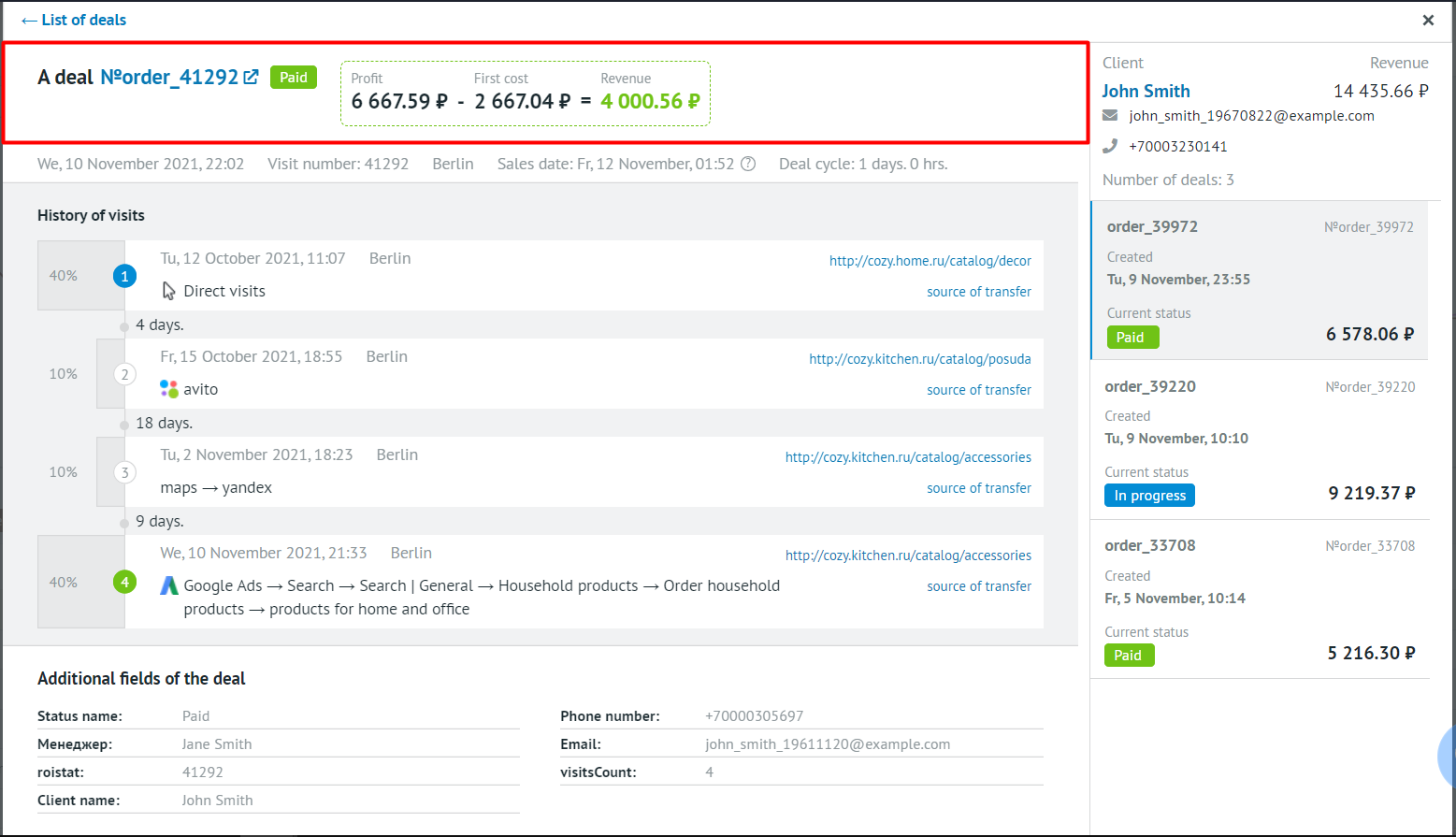
-
The history of customer visits in a visual form:
- All client's visits to your site with complete chains of transitions (from the earliest to the last one that led to the deal);
- The source of the transition and the URL of the site page;
- Date and time of transition to the site and the client's city;
- Time interval between visits (for example, 5 hours or 9 days);
- Distribution of value between visits.
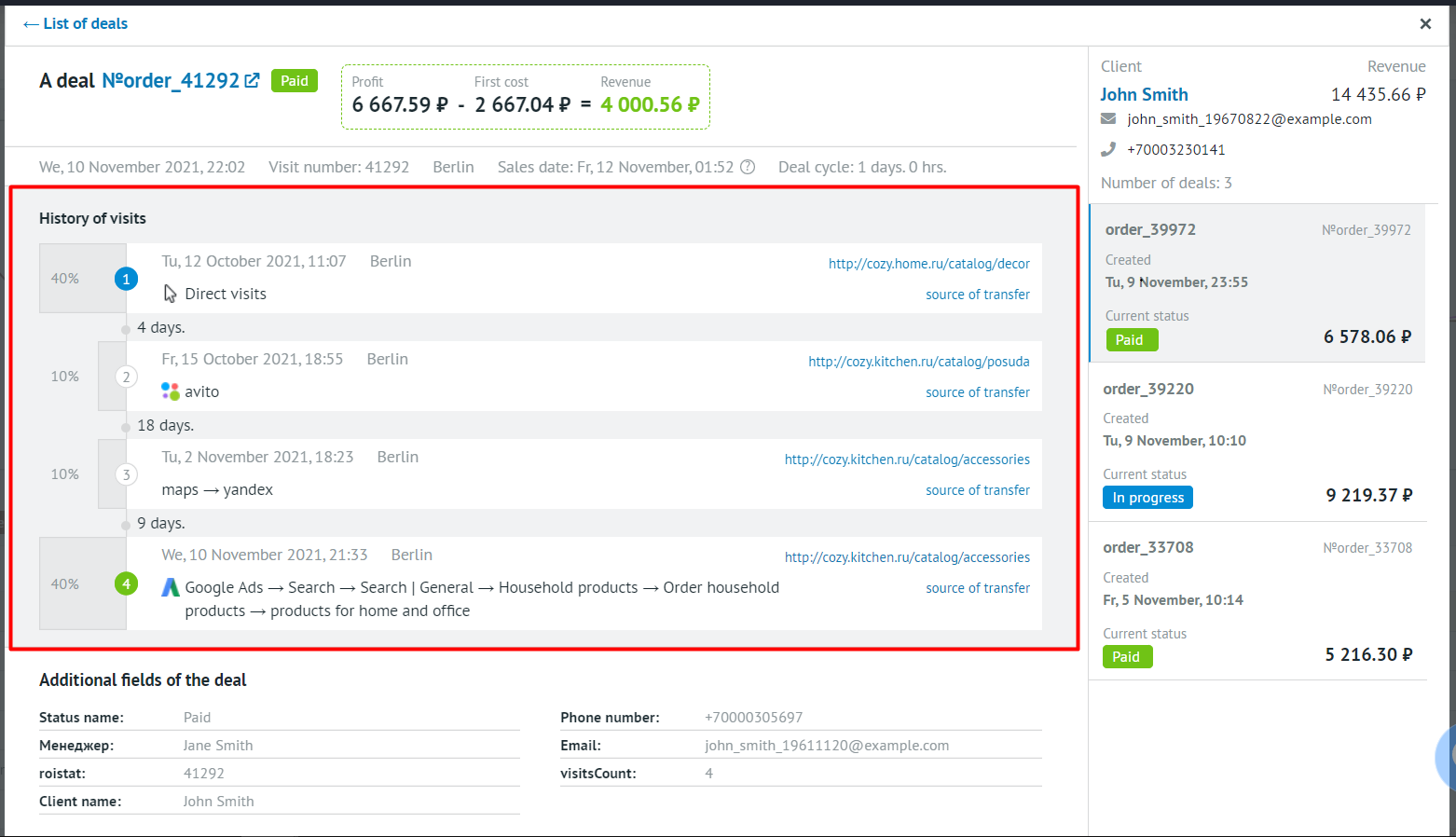
-
Additional deal fields – all deal fields from CRM:
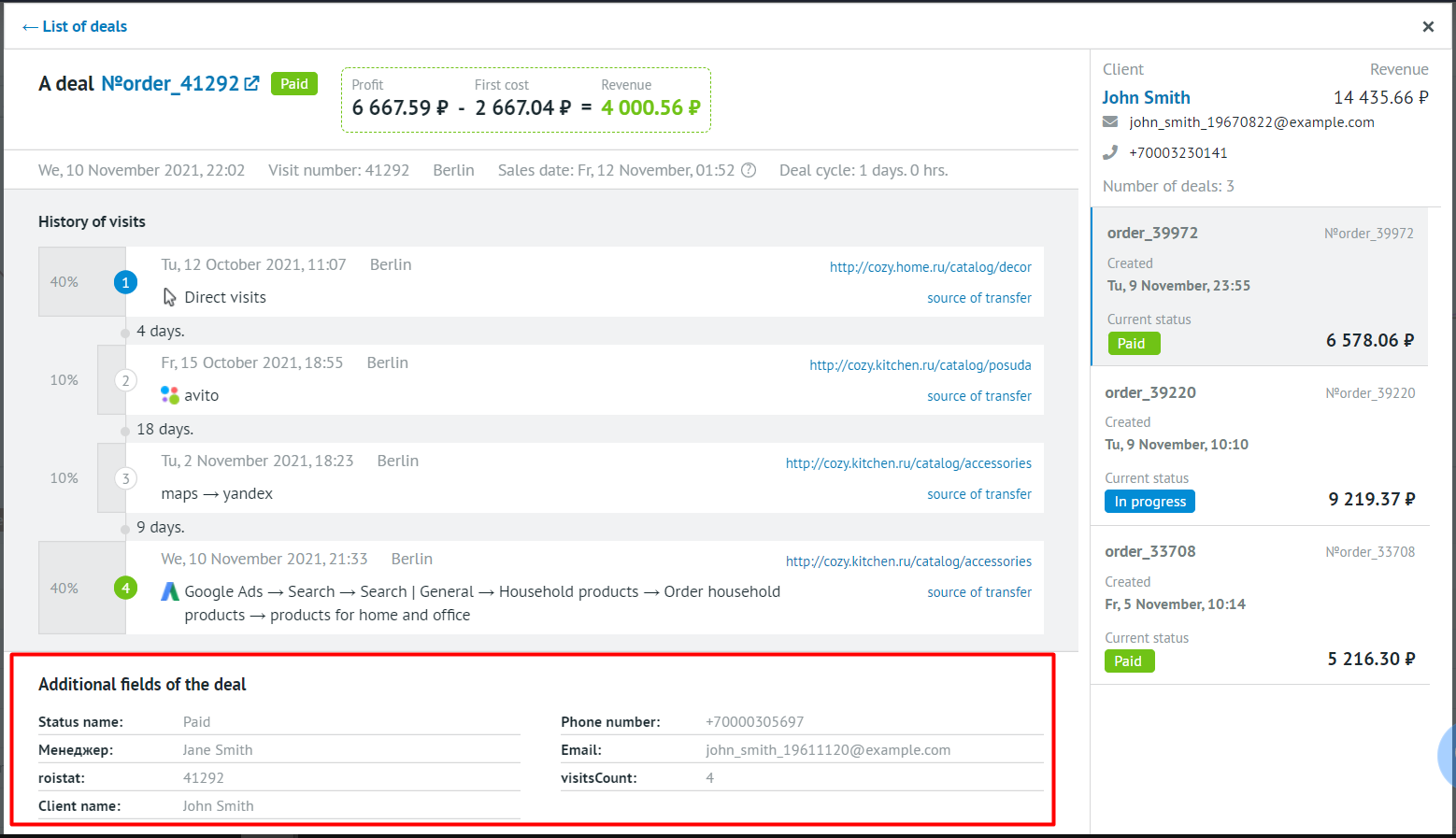
The visitsCount parameter displays the number of visits in the chain of visits that led to the deal.
-
Other deals of the client – deals that were uploaded to Roistat from the CRM system for this client:
- LTV of the client;
- Other deals with the client;
- Statuses of all deals with the client.