Channel Grouping¶
What Is Channel Grouping¶
Channel grouping is a Roistat tool that makes it easier to work with Analytics. With the help of channel grouping, you can separate information on advertising channels into groups.
Working with groups of channels is much easier and more convenient than working with a large amount of data on all advertising channels at once.
Creating a Channel Group¶
To set channel grouping, go to the Analytics section on the Channels tab:
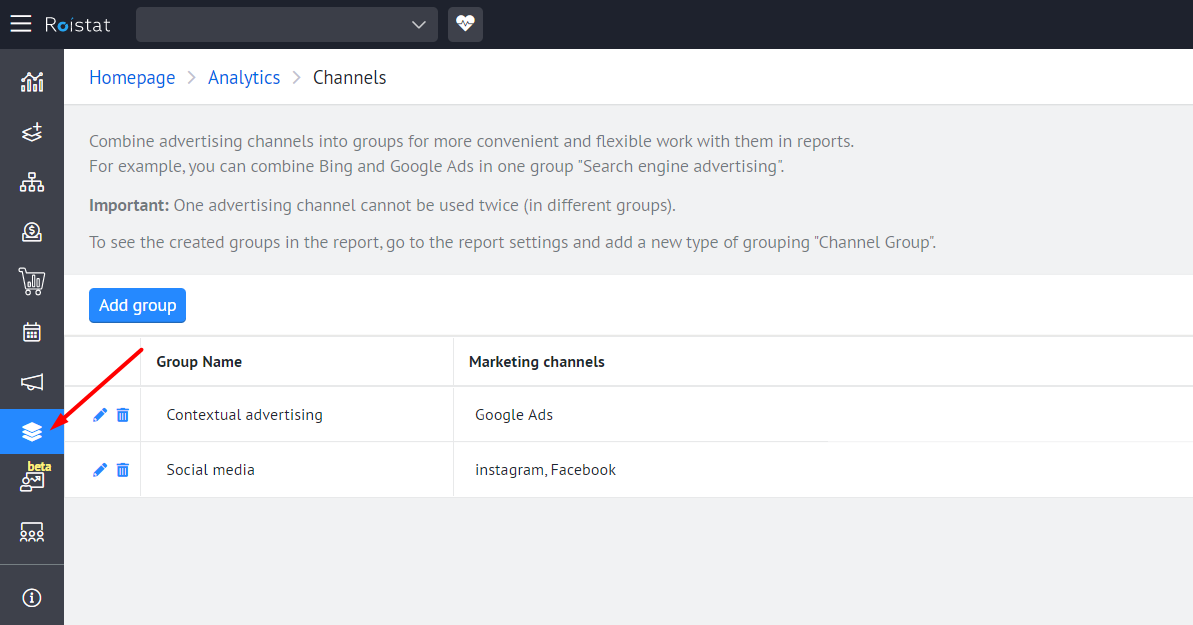
There are two ways to group advertising channels in Roistat: selecting channels from the list and grouping by keyword.
Different methods of grouping advertising channels can be used separately or simultaneously. You can select multiple channels from the list and enter a keyword for automatic grouping at the same time. In this case, both the channels from the list and the channels with the entered keyword in the title will be added to the group.
Selecting Channels from the List¶
To add specific channels from the list to a group, click Add group on the Channels tab. Enter the name of the group and click on the Is one of field. Select the channels to be included in the group and click Save.
Please note:
Only a first-level source can be added to a channel group.
For example, Instagram and Facebook can be added to the Social media group:
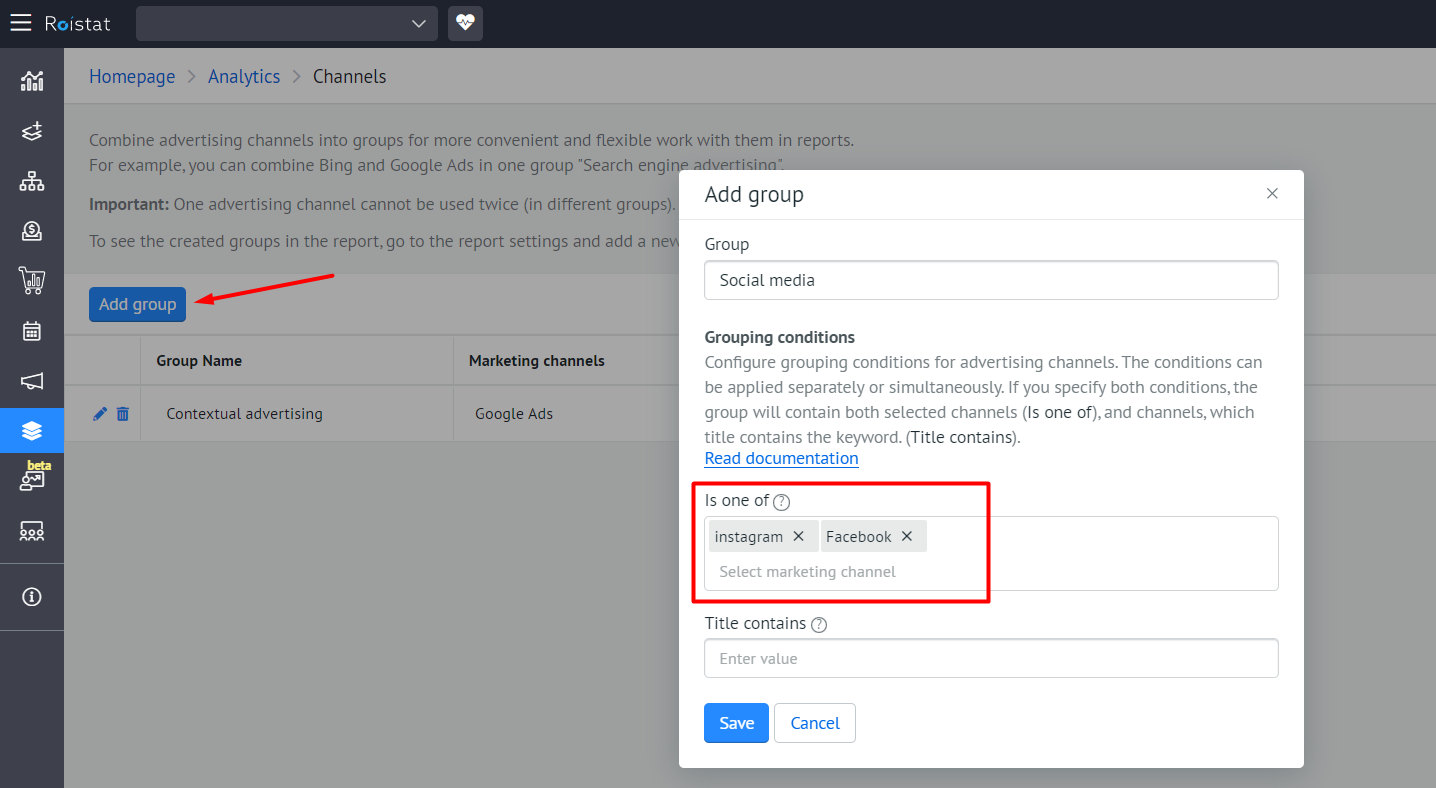
Click Save. The created channel group will appear in the list:

Grouping by Keyword¶
To add channels with a specific keyword in the title, click Add group on the Channels tab. Add the name of the group and enter a keyword in the Title contains field. Click Save.
If a new channel is added to the project, and its title contains the entered keyword, it will be automatically added to the created group.
For example, channels with the keyword Google in the title can be added to the Google group:
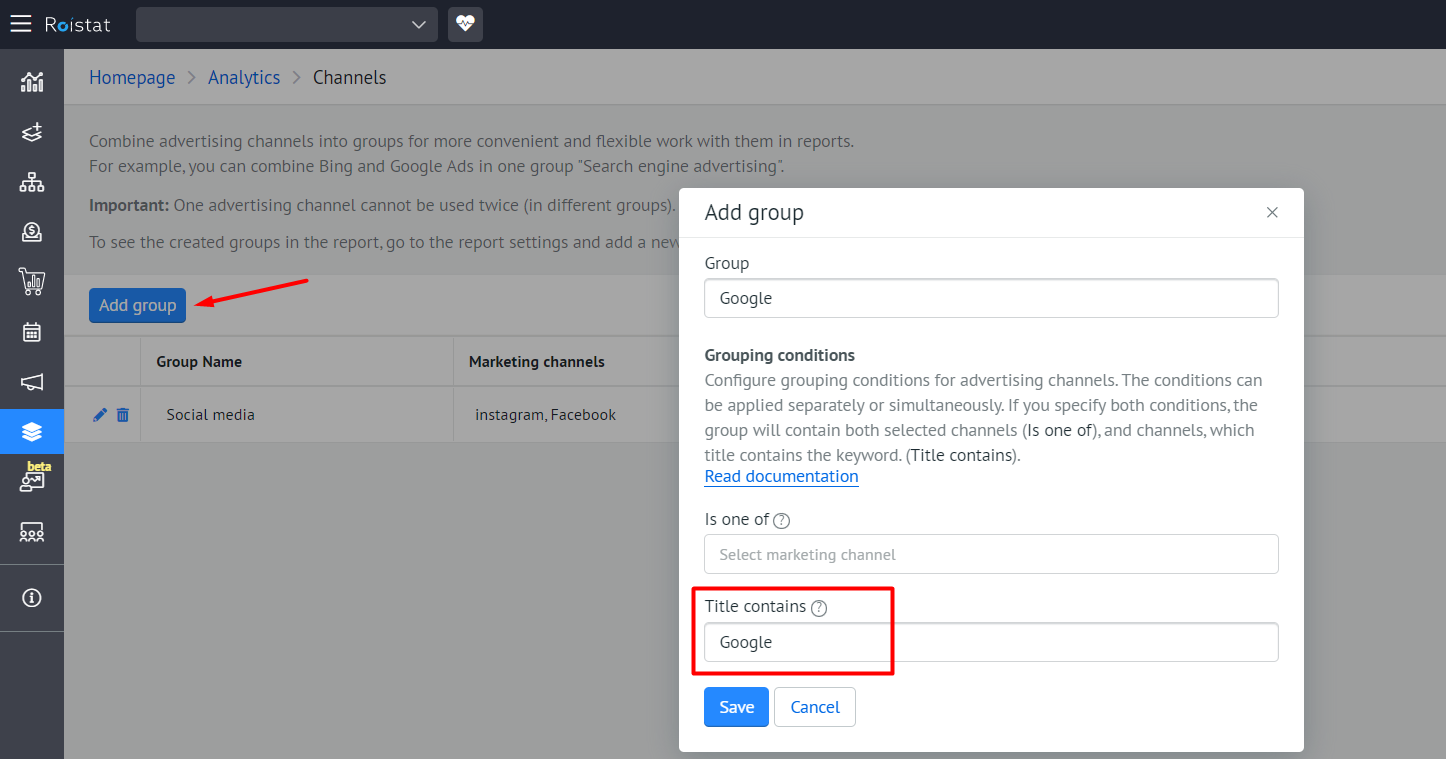
A new channel group called Google will appear in Analytics:
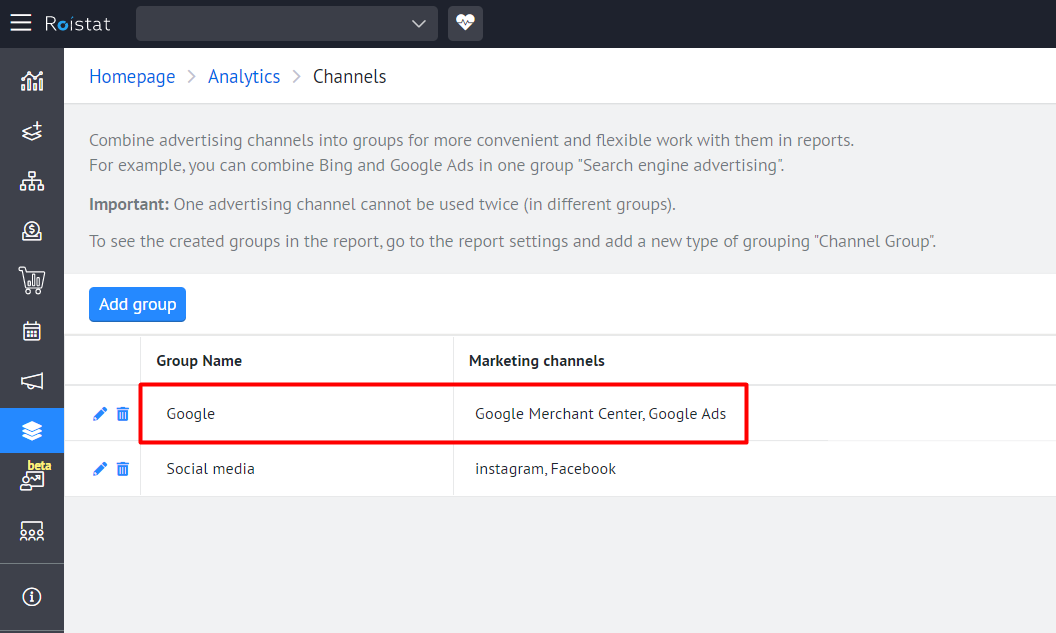
You can edit a channel group by clicking on the pencil icon, or delete it by clicking on the trash can icon:
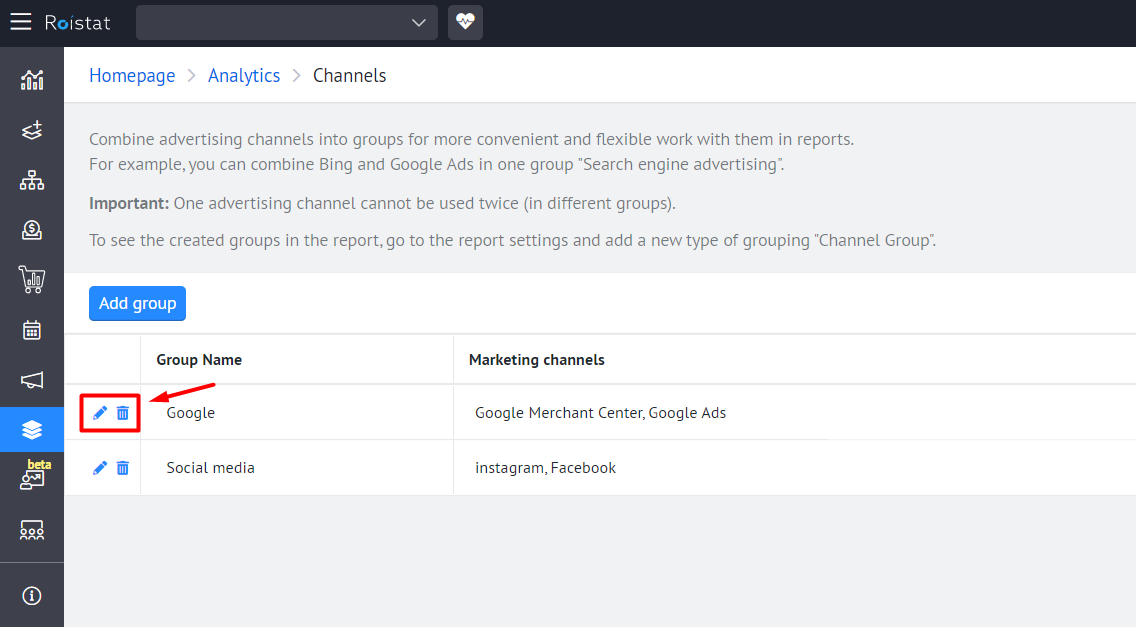
Adding a Channel Group to an Analytics Report¶
Go to the Reports section. In the report settings, add a new grouping type – Channel group.
After that, Analytics will display all the information on the channels from the previously created groups:
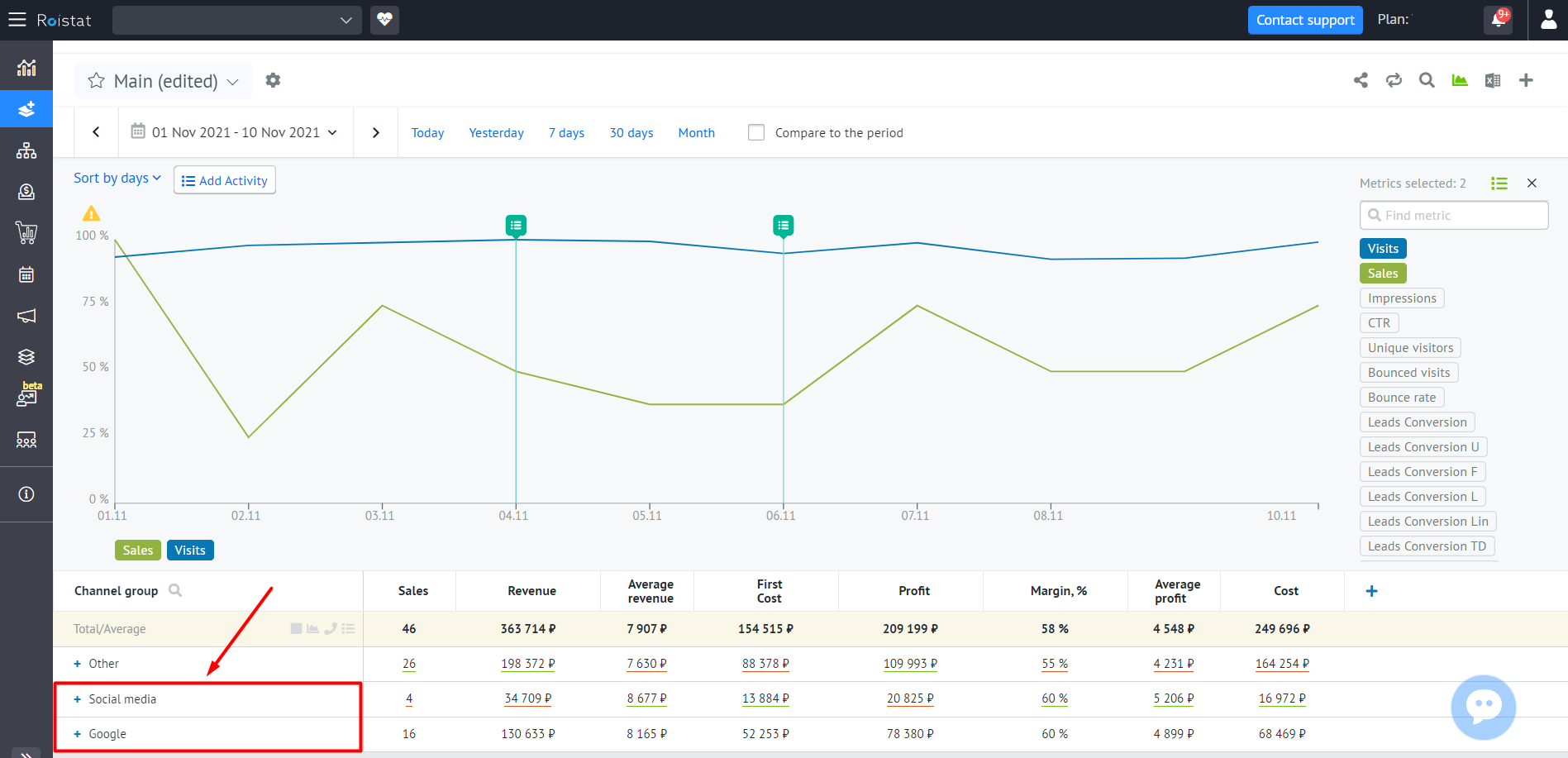
The Other section includes all other advertising channels that are not included in any group.