Calendar of Activities¶
General Description¶
Using the Calendar of Activities, you can plan events and evaluate their effectiveness for your business. You can add promotions, special events, concluded deals, and discounts to the calendar.
Due to the fact that all recorded activities are displayed on a chart on the Analytics tab, you can track their impact on business performance.
The Calendar of Activities can be found on the corresponding tab:
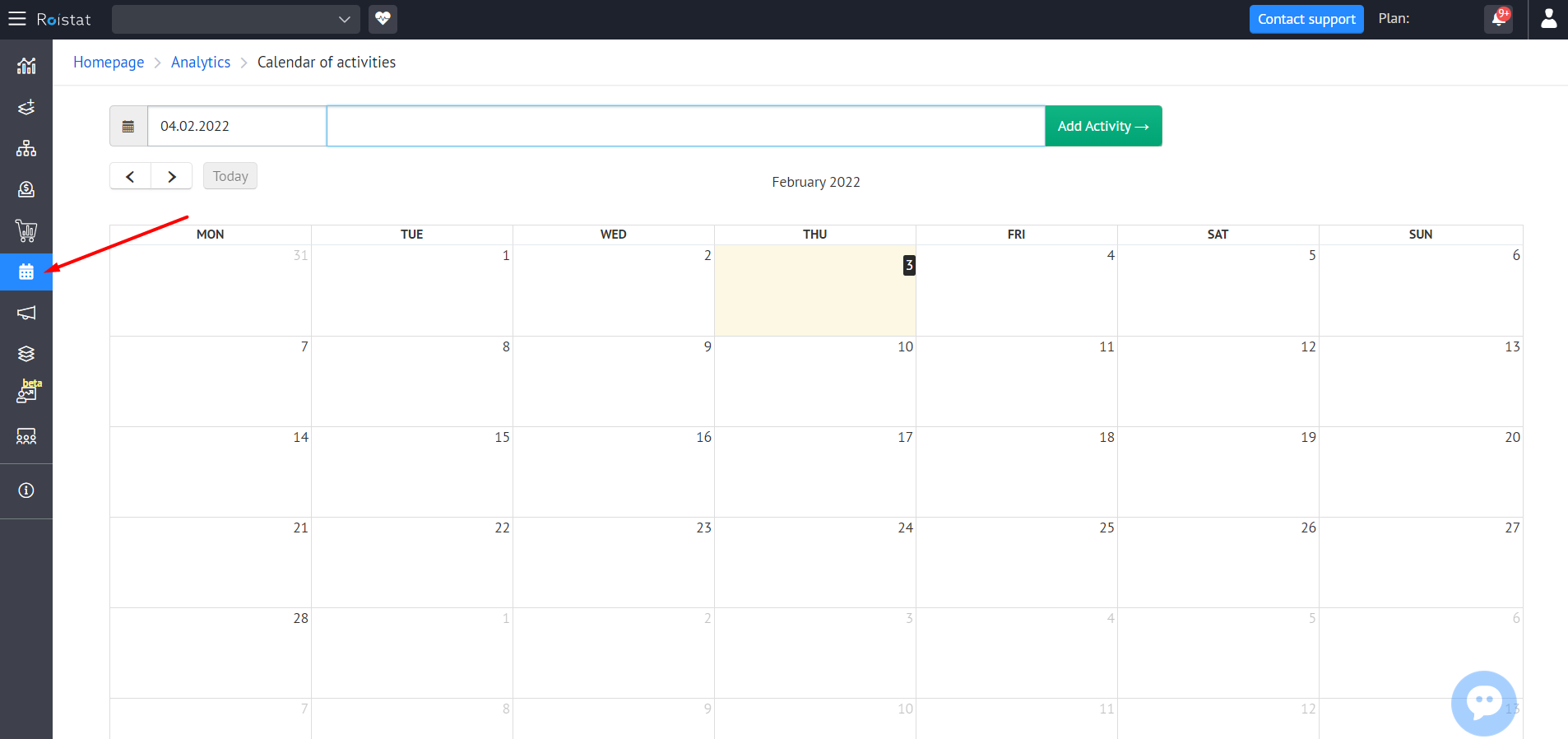
It is a standard monthly calendar that allows you to select the month of the year using the buttons  ,
,  and Today above the calendar.
and Today above the calendar.
When you open the tab, the calendar for the current month automatically opens.
Creating an Activity¶
Activities can be either one-day or multi-day.
They can be created in three ways:
-
Using the input field above the calendar. This method is suitable for creating one-day activities.
Open the calendar using the button
 , select a date, enter a brief description of the activity and click the Add Activity button:
, select a date, enter a brief description of the activity and click the Add Activity button: 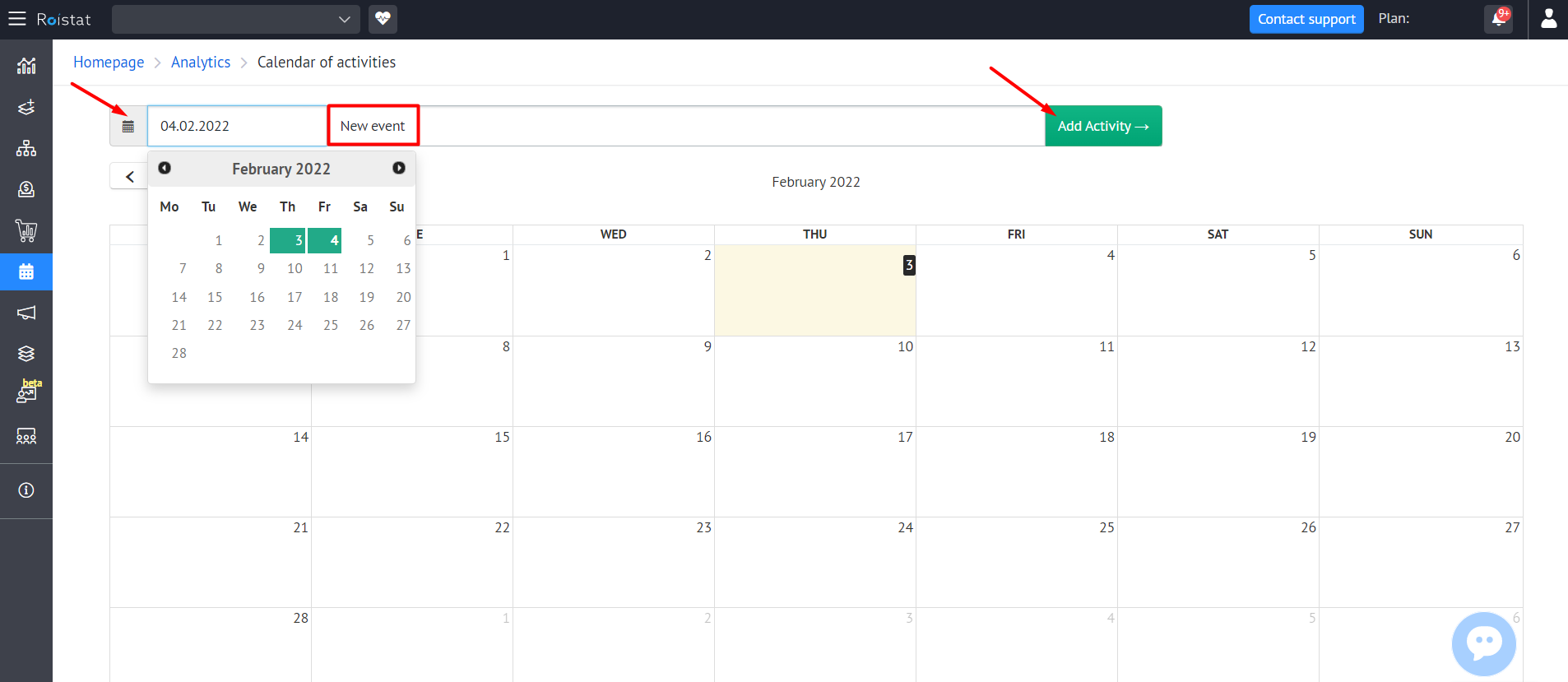
-
Directly on the calendar. This method is suitable for creating one-day and multi-day activities.
Click on the desired date on the calendar. In the window that opens, enter a brief description of the activity and save it using the Add Activity button:
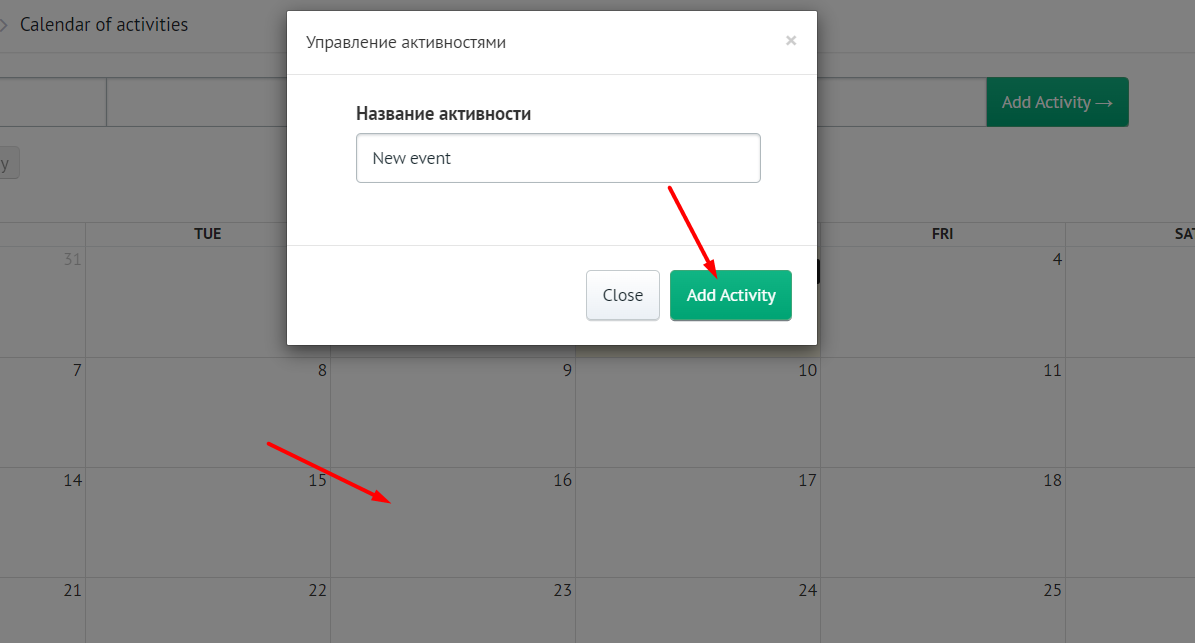
-
On the Reports tab. Only one-day activities can be created in this way.
Go to the Reports tab and click Add Activity above the chart. Enter a date and a brief description of the activity and save it. The activity will be instantly added to the calendar.
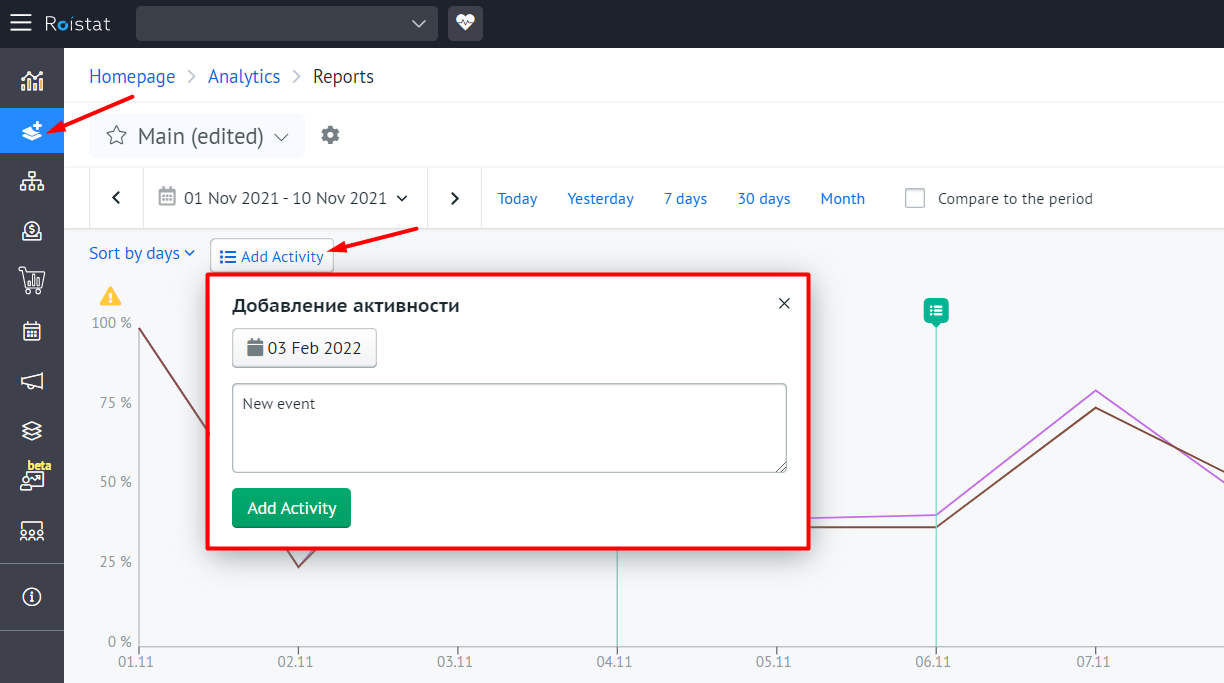
Several activities can be scheduled for one day.
Editing or Deleting an Activity¶
To change the name of an activity, click on it in the calendar, enter a new name and click Save.
To remove an activity from the calendar, click on it in the calendar and click Delete in the window that opens.
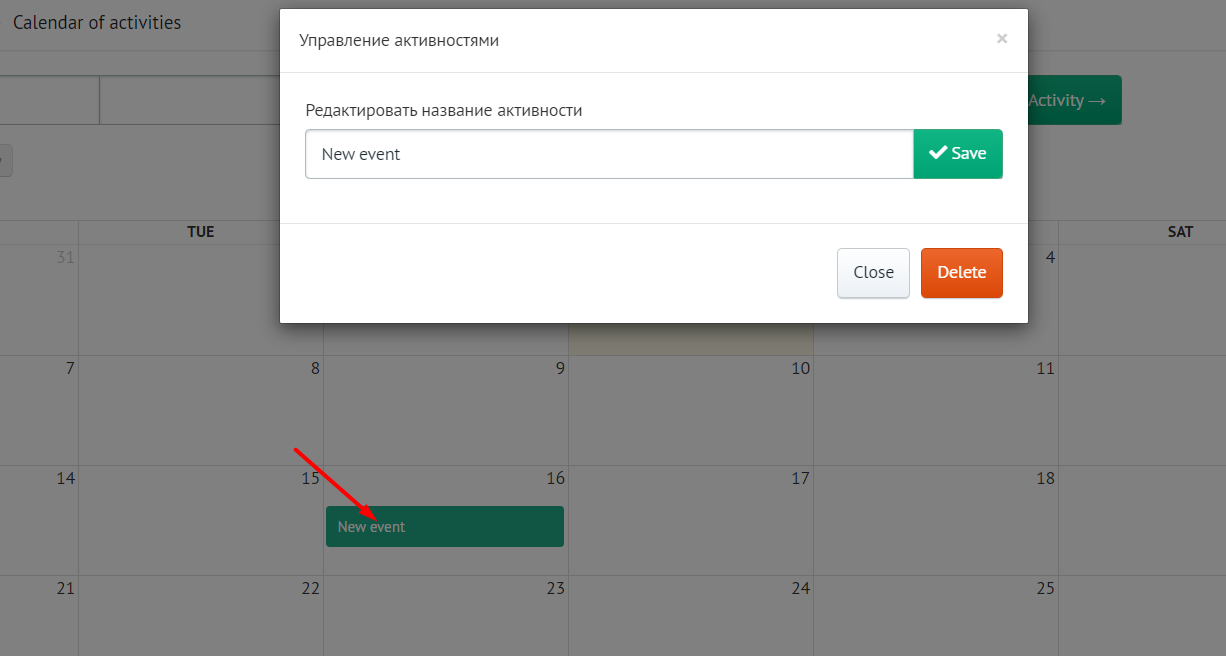
To move an activity to another day, simply drag it to the cell with the desired date.